Web forms provide Text area element to capture multiple lines of text. Below are the settings you see after adding Text area element to the web form.
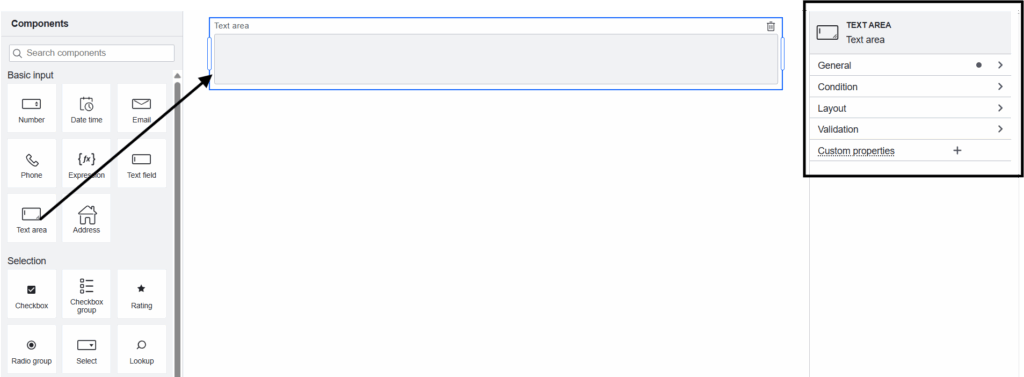
General
- Field label : Label of the Text area form element you wish to capture through web form.
- Field Description : A description of the Text area form element, typically providing details on the kind of data it captures.
- Data Sources : Create Data Sources to extract data from Salesforce. These Data Source will appear here. Let’s say if you want to display contact(with all the information like First Name, Full Name, Description and so on). You need to fetch that data by creating SOQL Data Source on Contact object and supply the data to the form using this Data Source.
- Field API Name : Select the Data Source field(Description field in the above example) to map your Text area form element here.
- Key : Each form element you add to your web form has a unique, automatically generated value. That is visible here.
- Transient : If enabled, field will not be saved in Salesforce after submitting the Web Form.
- Default value : You can specify a default value for the text area field here.
- Disabled : If enabled, then you cannot edit the field, and data will not be submitted. Takes precedence over read only.
- Read Only : If enabled, then you cannot be edit the field, and data will still be submitted.
Condition
- Hide if: If you need to hide your Text area field under certain conditions, then you can mention such conditions in Hide if editor of Text area form element.
Layout
- Columns: By default, this is Auto, meaning that you divide the form based on the number of form elements you add in a single row. You can change it according to your business needs, so that you divide the form into the number of columns mentioned here.
Validation
- Required : If your Text area input is mandatory for your form to save, then enable this.
- Minimum length: Ensure that the validation enforces a minimum character length for your Text area input, as mentioned here.
- Maximum length : Ensure that the validation enforces a maximum character length for your Text area input, as mentioned here.




