Web form provides Number element to capture number type data. Below are the settings you see after adding Number element to the web form.
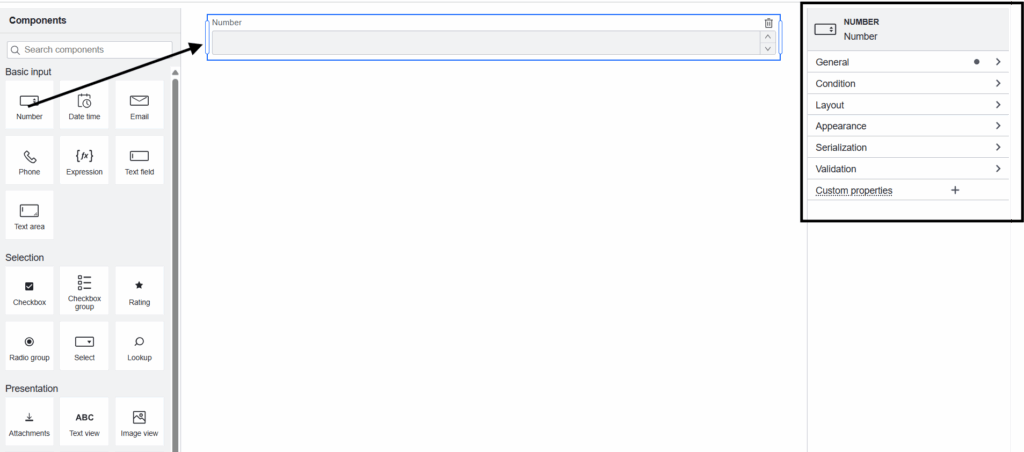
General
- Field label : Label of the number form element you wish to capture through web form.
- Field Description : A description of the number form element, typically providing details on the kind of data it captures.
- Data Sources : Create Data Sources to extract data from Salesforce. These Data Source will appear here. Let’s say if you want to display Company information(like Name, Source, Employees and so on). You need to fetch that data by creating SOQL Data Source on Account object and supply the data to the form using this Data Source.
- Field API Name : Select the data source field(Employees in the above example) to map your Number form element here.
- Key : Each form element you add to your web form has a unique, automatically generated value. That is visible here.
- Transient : If this is enabled, these fields will not be saved in Salesforce after submitting the Web Form.
- Default value : You can set the default value for your Number input here.
- Decimal digits : You can set the number of decimal digits you want to use for your Number input here.
- Increment : For number form element, you can choose the increment value here. Let’s say you have given increment value as 1. In the web form you can increase or decrease your number input by 1 by clicking the up or down arrow of your Number form element.
- Disabled : If this is enabled, field cannot be edited, and the data is not submitted. Takes precedence over read only.
- Read Only : If this is enabled, field cannot be edited by the end-user, but the data will still be submitted.
Condition
- Hide if : If you need to hide your Number input under certain condition. You can add that here.
Layout
- Columns: By default, this is Auto, meaning that you divide the form based on the number of form elements you add in a single row. You can change it according to your business needs, so that you divide the form into the number of columns mentioned here.
Appearance
- Prefix : If you need to add anything before your Number input, you can do it here.
- Suffix : If you need to add anything after your Number input, you can do it here.
Serialization
- Output as string : If this is enabled, Output will be converted to String.
Validation
- Required : If your number input is mandatory for your form to save, then enable this.
- Minimum: Enforce the validation to ensure that your Number input is the minimum number mentioned here. It means you cannot enter the number which is less than the number mentioned here.
- Maximum : Enforce the validation to ensure that your Number input is the maximum number mentioned here. It means you cannot enter the number which is more than the number mentioned here.




