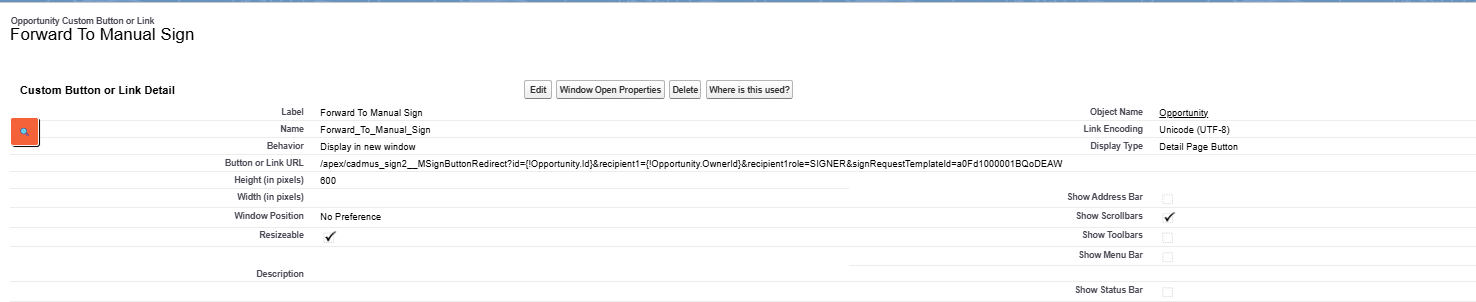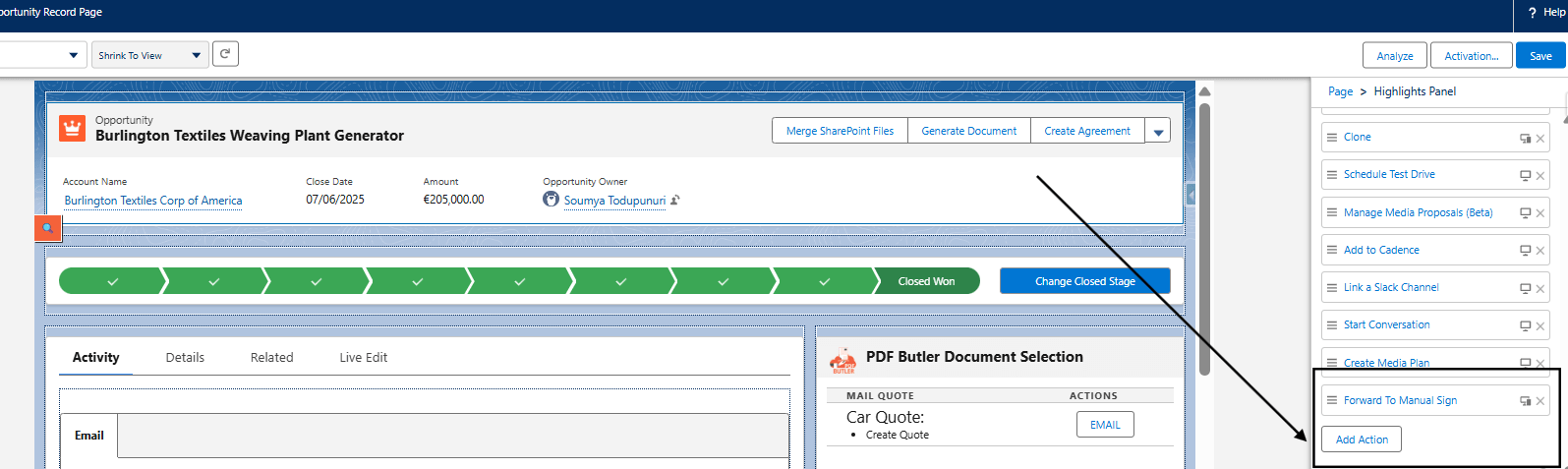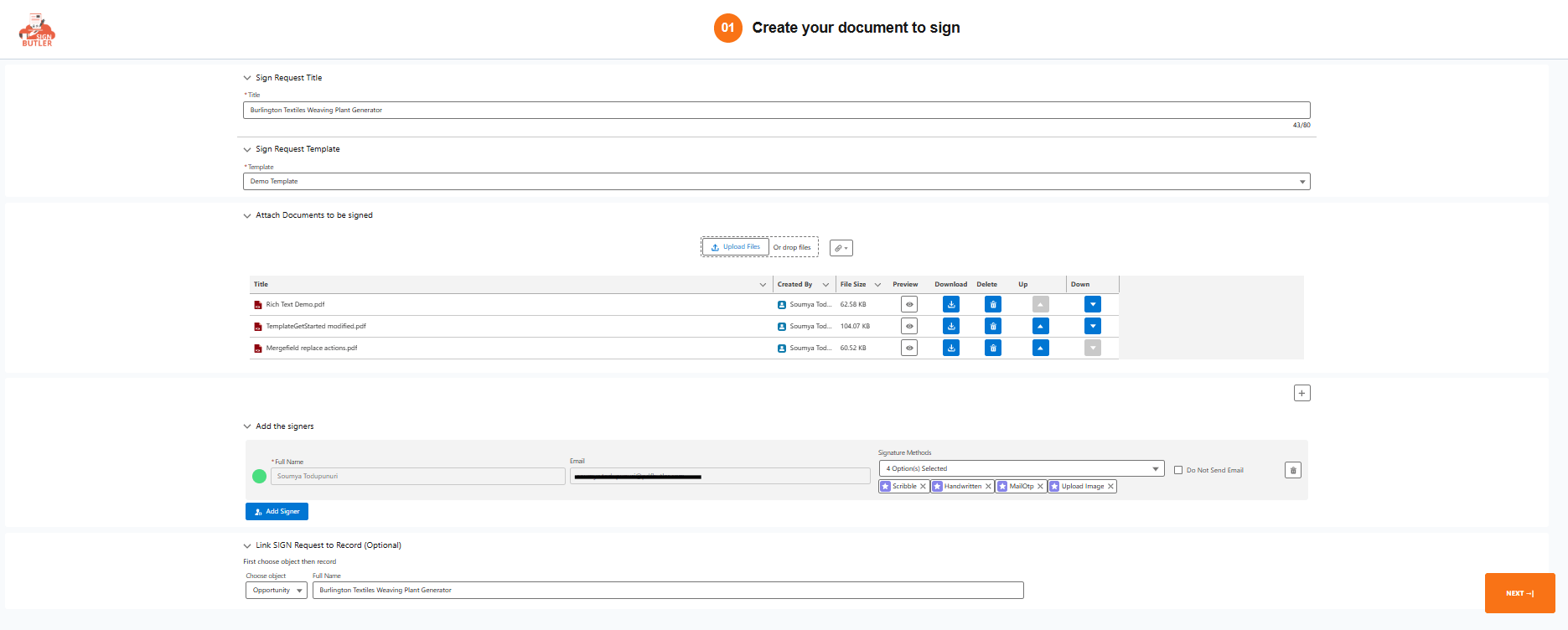PDF Butler allows you to easily configure a button in the Salesforce object that automatically redirects to the manual sign request creation page, pre-populating the recipients (Signers, Approvers, Fillers, etc.), sign request template, and documents to be signed.
Example: #
Let’s says, you want to create a Button on Opportunity which redirects to manual sign with auto populated signers, sign request template, documents to be signed. This can be easily configured.
- Go to Opportunity and Create a Custom Button as shown below.

URL: /apex/cadmus_sign2__MSignButtonRedirect?id={!Opportunity.Id}&recipient1={!Opportunity.OwnerId}&recipient1role=SIGNER&signRequestTemplateId
=a0Fd1000001BQoDEAW&numberoffiles=2&contentdocumentids=069d1000003AUEPAA4
You can pass below parameters through URL
– id => ID of the object from where you are creating custom button
– recipient[1…X] => Id of recipient
– recipient[1…X]role => SIGNER (can be APPROVER/FILLER/RECEIVER)
– signRequestTemplateId => Id of Sign Request Template which you want to use
– numberoffiles => the number of pdf files to fetch which are linked to the record. Max can be 10. Defaults to 1, if empty/not present. If this parameter is 2, then PDF Butler will fetch 2 files that are linked to the record and redirects to manual sign with those 2 files uploaded
– contentdocumentids => comma separated list of ContentDocument Ids. This can be other PDFs like General Conditions that need to be added to the PDF to sign. - Go to any opportunity, edit the page to add the button as shown below. Save the page.

- Now, if the button is clicked, the manual sign page creation will be redirected to with prepopulated data that is being passed through the Button URL as shown below.
In the example URL, the numberoffiles is 2, and 1 contentdocument ID has been given, so the total number of documents in the documents to be signed section will be 3 (refer below screenshot).