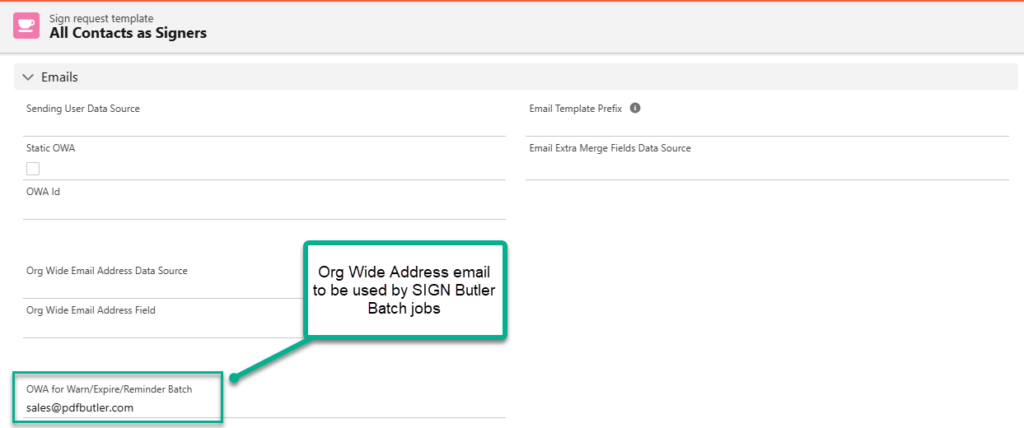With SIGN Butler V2, you can have full automation in reminders and expiration of your SIGN Requests.
The below schema shows how expiration and the automated reminders can work:
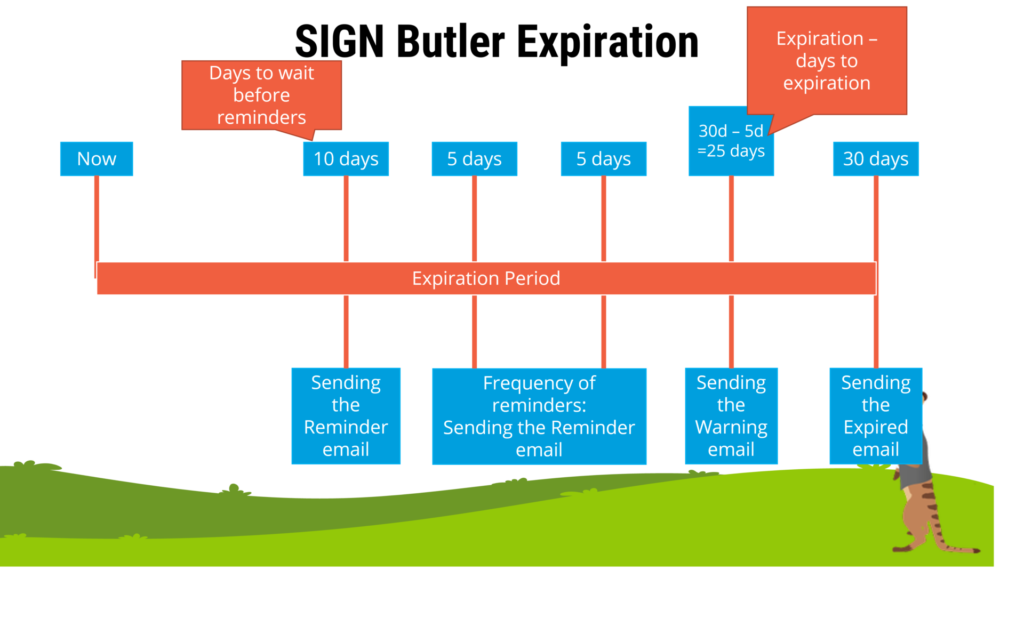
There are 2 ways of managing the expiration end date:
- Fixed end date
x number of days, eg 30 days, after the SIGN Request was created
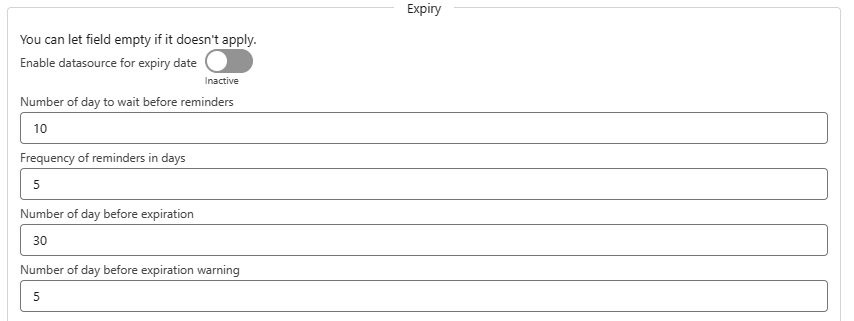
- Number of days to wait before reminders : eg 10, the first reminder will be sent to the signer 10 days after the SIGN Request was created
- Frequency of reminders in days : After the wait period, this setting will determine how frequently the reminder mails must be sent. Eg Every 5 days
- Number of days before expiration : Fixed amount of days the SIGN Request is valid, after this period, the SIGN Request cannot be signed anymore. Eg 30 days.
- Number of days before expiration warning : To put some more pressure on the signer, you can sent out a Warning email to let them know the SIGN Request is about to expire
- With DataSource and Date Field:
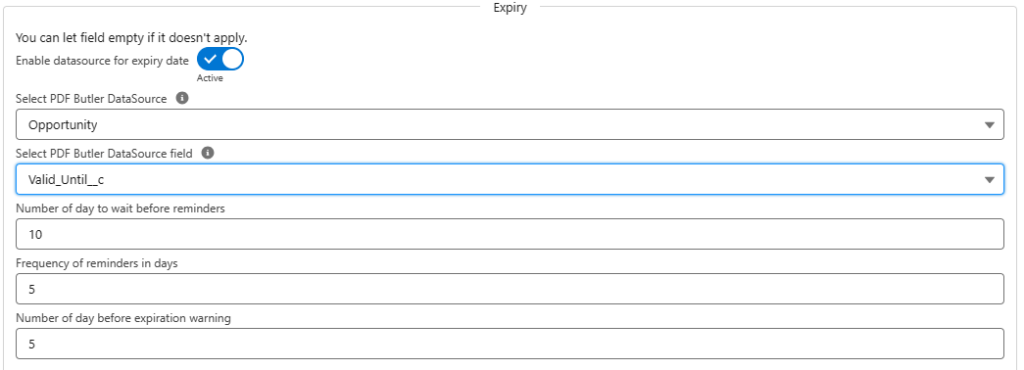
The expiration date can be dynamically set as well. If you specify a DataSource and a field (Date field on your record), this field will define the expiration date of the SIGN Request. The “Number of days before expiration ” field will disappear but other fields will remain and have the same functionality.
Enabling automatic expiry & reminders:
SIGN Butler will store and process all expiry action directly from Salesforce. All you have to do is schedule the batch jobs for Reminder (Notify), Warning and Expiry emails. You will have to enable all 3 jobs if you want all emails to be sent out automatically. If for instance you do not want the Warning email, just do not start the the job for Warnings.
You will find these settings in SIGN Butler (App) => Admin (Tab)
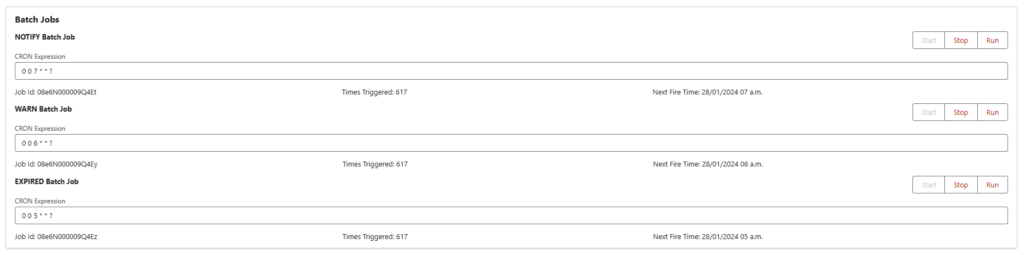
The moment the jobs are run is managed via a Cron Expression. In the image above, the mails will be sent out each day at 7AM, 6AM and 5AM respectively.
Learn more here if you want to change these settings: Apex Scheduler Cron Jobs | Salesforce Developers
Choose OWA for batch jobs:
As a batch job runs in the context of an Administrator, Salesforce does not allow to sent out in the context of another user. Only Org Wide Addresses (OWA) can be used.
What is supported in Batch jobs:
- Static OWA: Set a Static OWA in the SIGN Request Template
- OWA per User: Create an OWA for each person that can send out SIGN Requests.
- Batch OWA: Set an OWA to use when running batch jobs (The field cannot be set via the Edit page, set this field via eg the Salesforce Inspector)
- If this field is not on your page layout, just add it to the page layout

Choose Reply-To strategy for batch jobs:
The mails send by the batch jobs cannot be send from the user that created the SIGN Request as this is a Salesforce limitation.
Next to setting the OWA, you can also set a Reply To. When the recipient of the email clicks reply button in his email program, this email address will be selected.
These fields show what to set. Add these to the SIGN Request Template Page Layout if they are not available

There are 2 options:
- SIGN_REQUEST_OWNER: The email of the Owner of the SIGN Request record
- MASTER_RECORD_OWNER: The email of the Owner of the record that initiated the SIGN Request. For instance, the Owner of the Opportunity, …