This article describes how to export SIGN Request Template from one Salesforce org and import them into another using the Migration feature in SIGN BUTLER.
Step 1 – Export Templates from Source Org
- Open the SIGN BUTLER app in Salesforce.
- Click the ADMIN tab.
![]()
- On the Admin page, scroll down to the MIGRATION section.
- Within the Migration section, select the EXPORT tab.
- Click Get Templates.
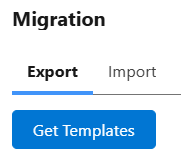
- A list of available templates appears (via checkboxes).
- Tick the checkbox for the template you want to export (e.g., 1 Filler + 1 Signer).
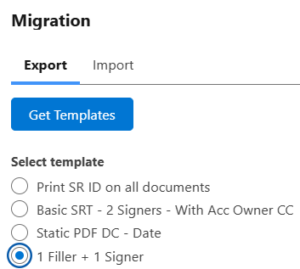
-
- Then click Export.
- A .json file will be downloaded, containing the configuration of the selected template.
Step 2 – Import Templates into Target Org
- In the target Salesforce org, open the SIGN BUTLER app.
- Go to the ADMIN tab, then scroll down to the MIGRATION section (repeat steps 2 and 3 above).
- Within Migration, select the IMPORT tab.
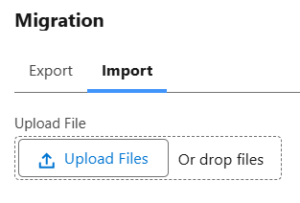
- Click Upload Files and select the .json file exported from the source org.
- Once the file is attached, click Import.
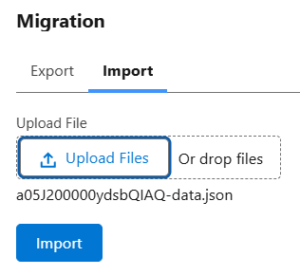
- The system processes the import. Once completed, the template will be available in the target org.
Important Note
It is strongly recommended that both orgs have the same versions installed of PDF BUTLER and SIGN BUTLER for the Migration feature to function correctly.




