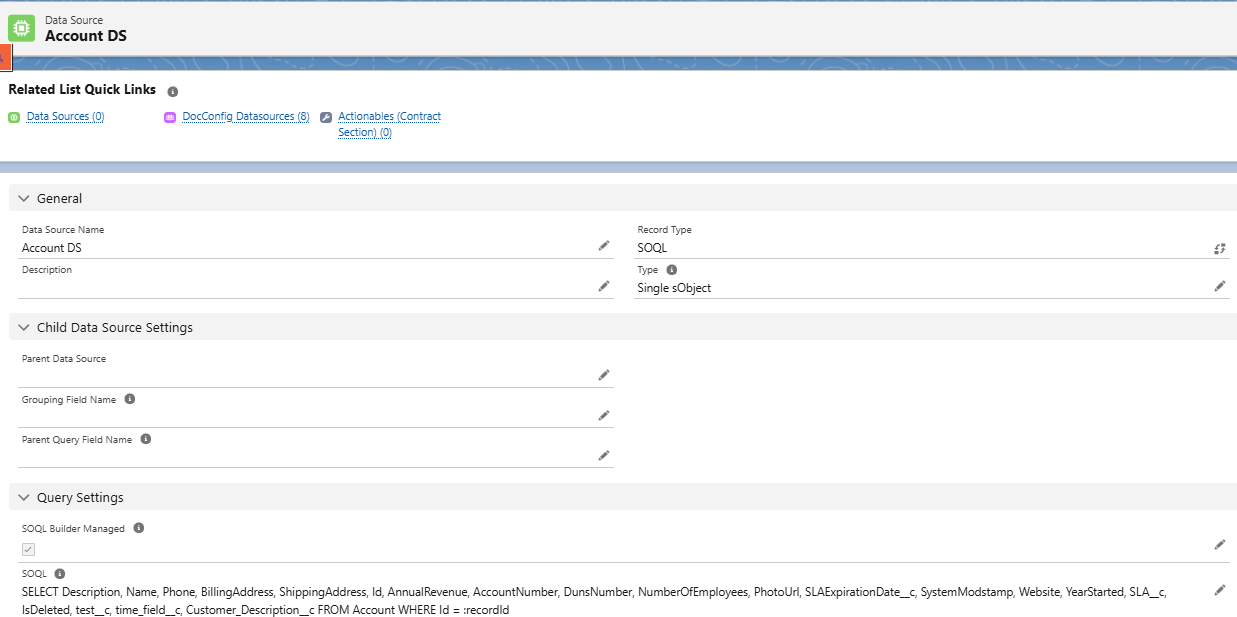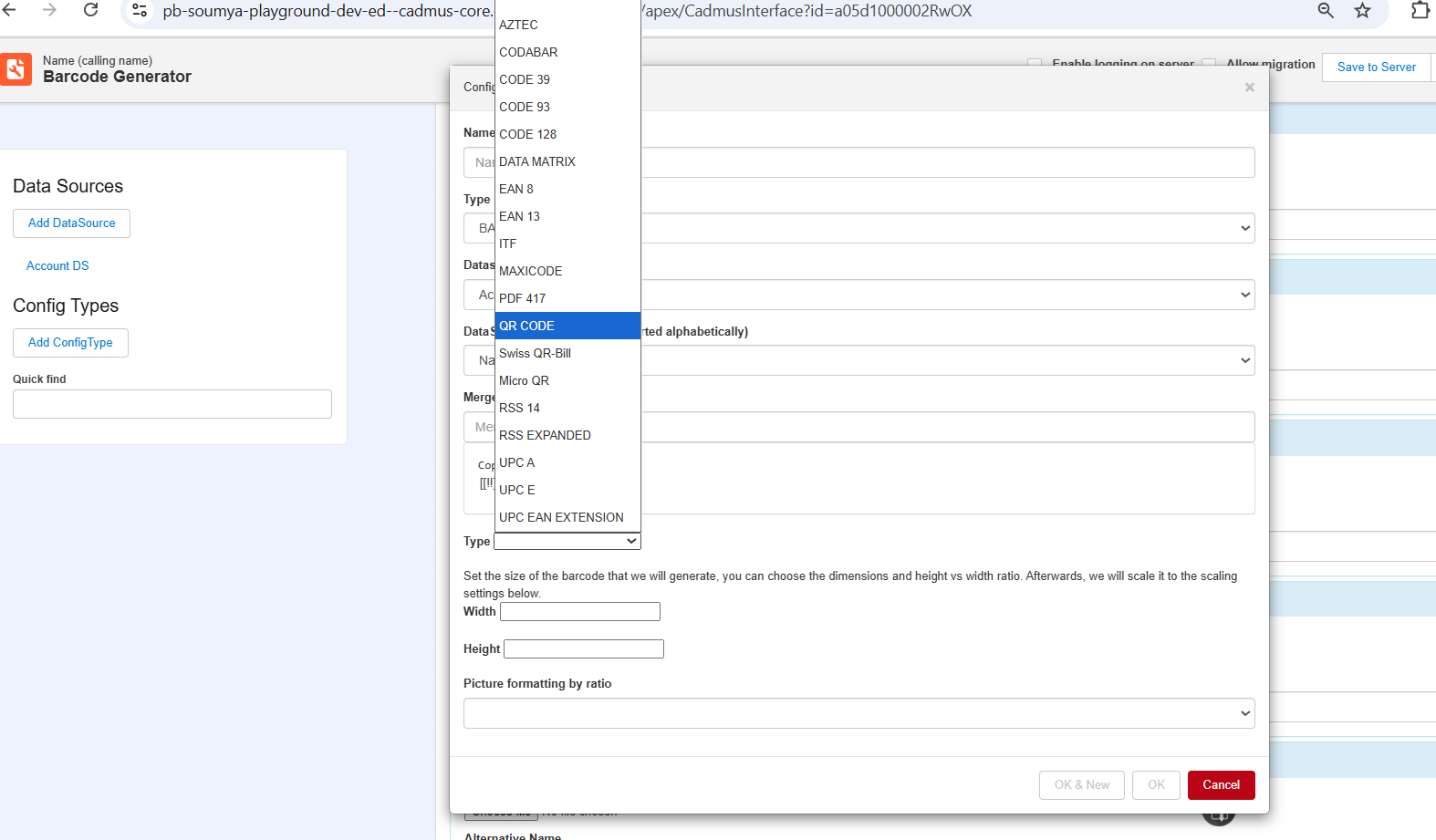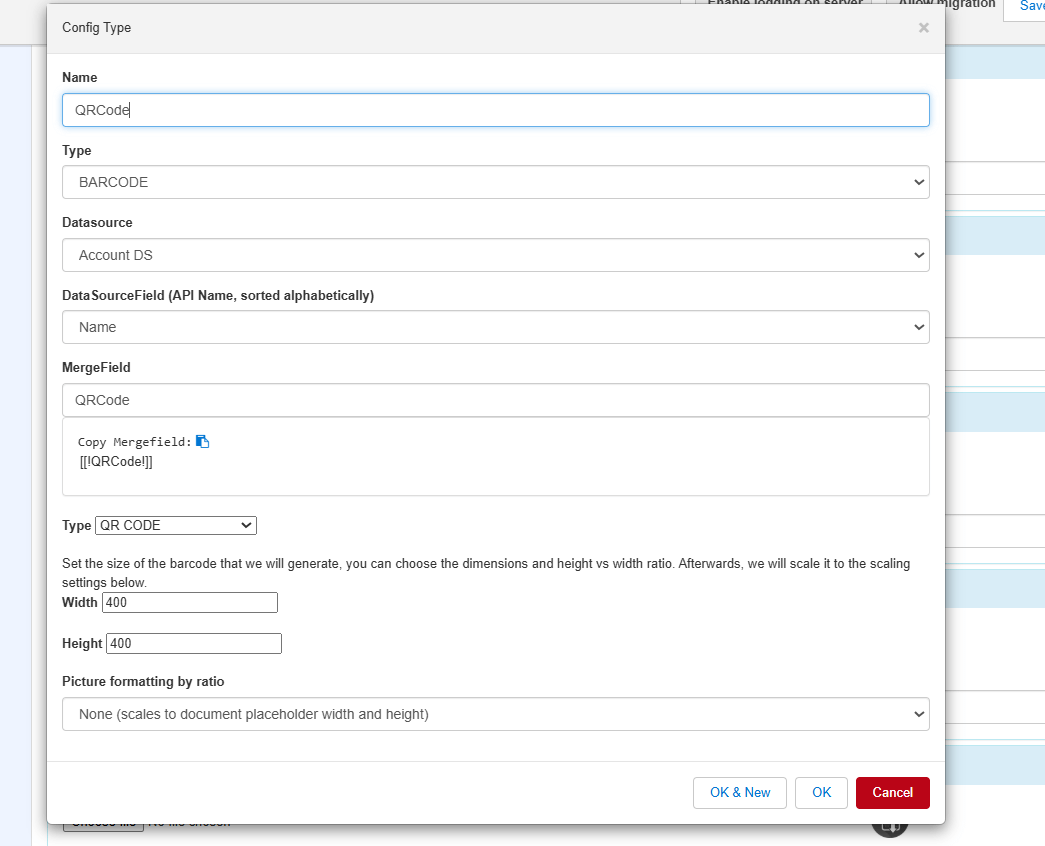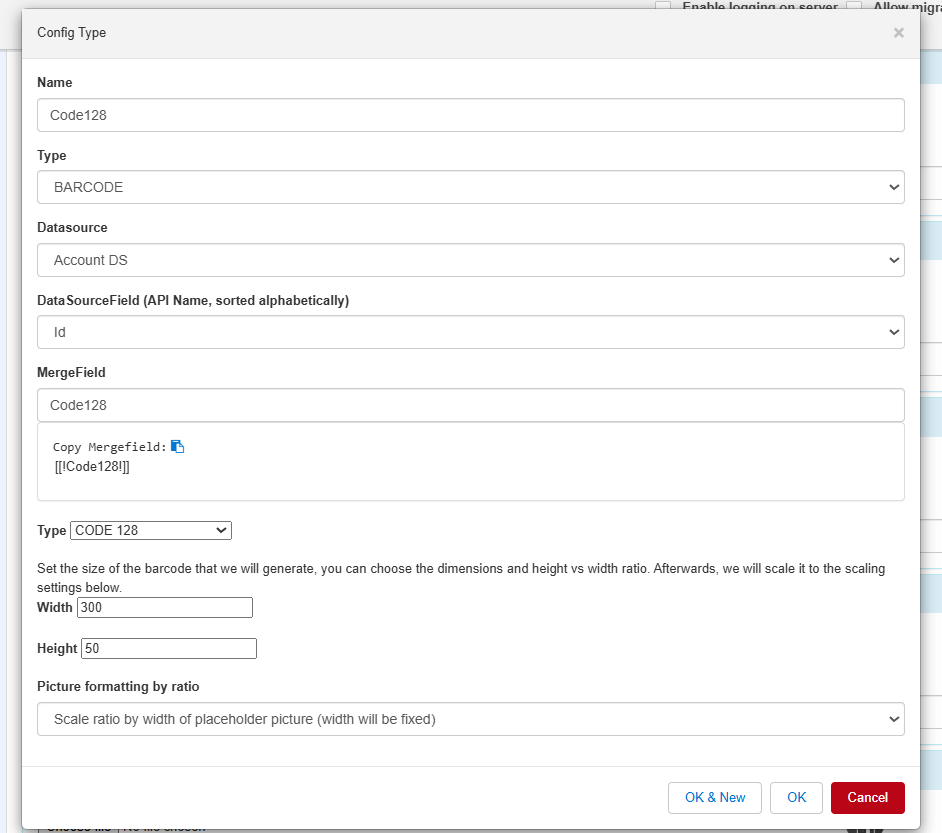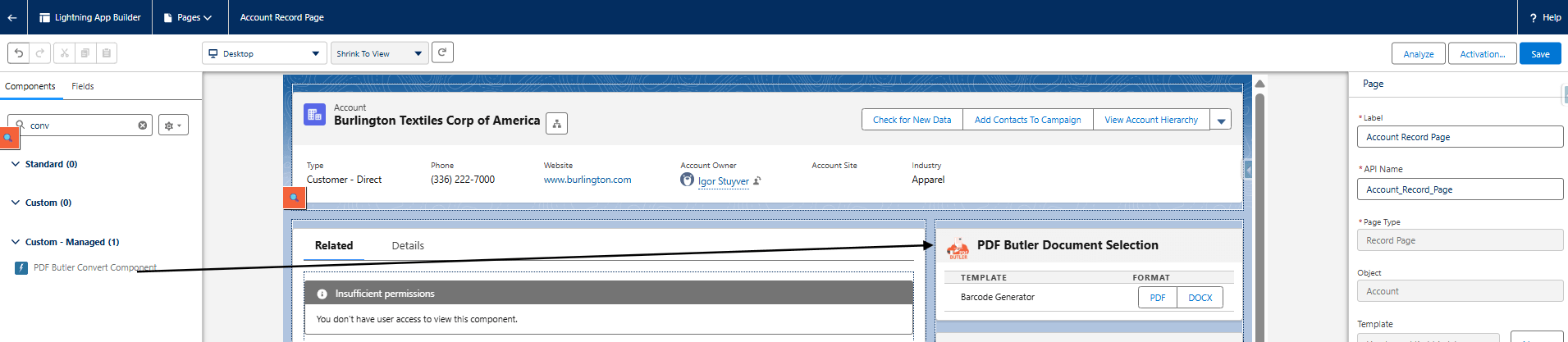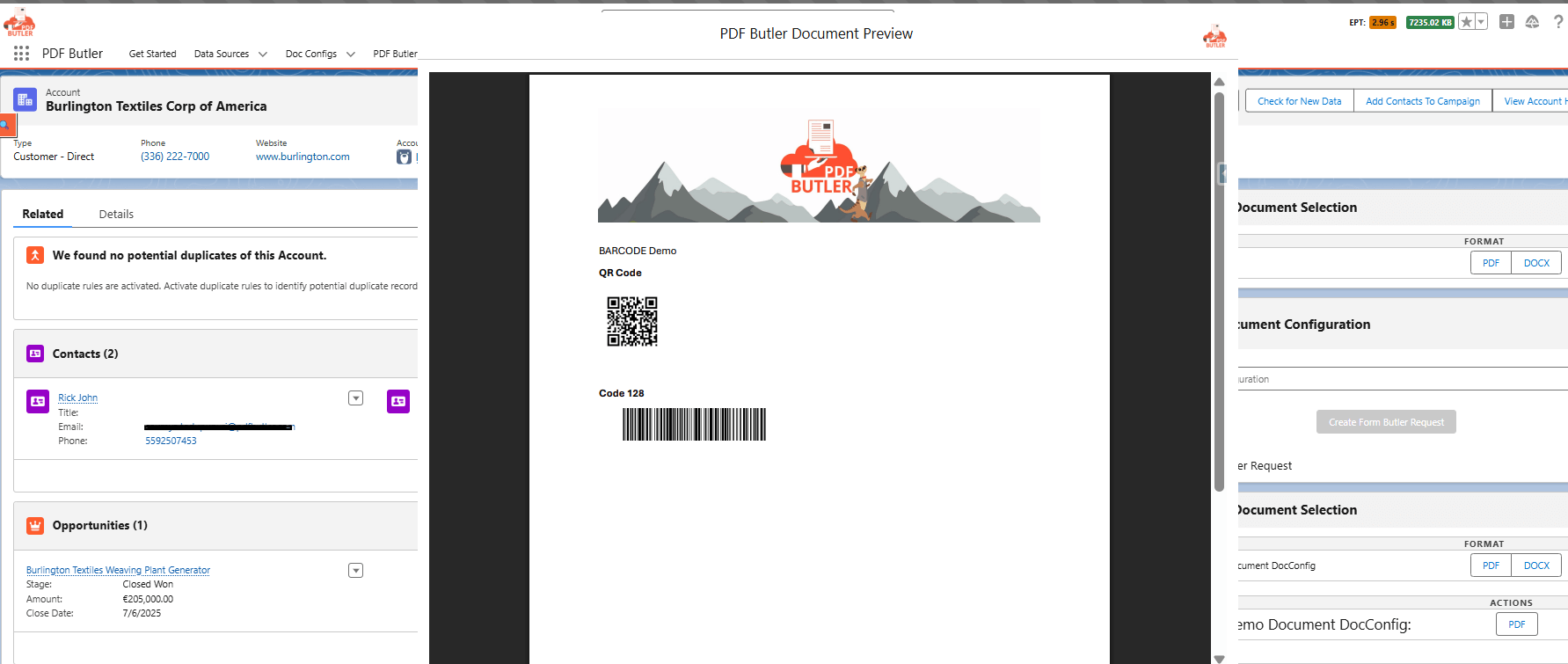Want to print barcodes on your documents. Use your input data to generate barcodes and QR-codes. There are many types available but the most famous ones are CODE 128 and QR.
Example: #
PDF Butler provides many types of Barcode generators. In this example, let’s create QR Code and Code 128 using Account Name and Id field data. You can set any field data to your barcodes in document.
- Create SOQL Data Source to fetch Account Name and Id fields.

- Create Doc Config of type Main Word Document and upload this sample template by opening PDF Butler from Doc Config.

- Add Data Source to the Doc Config. Below are the various types of Barcodes that PDF Butler supports.

- Create Config types as shown below for two picture placeholders in the document. (Make sure to give names to the picture placeholders in the document)


- Add the Convert component in Account record page and give the doc config Id to the component.

- Now generate PDF from the account record. QR Code and Code 128 will be generated nicely.