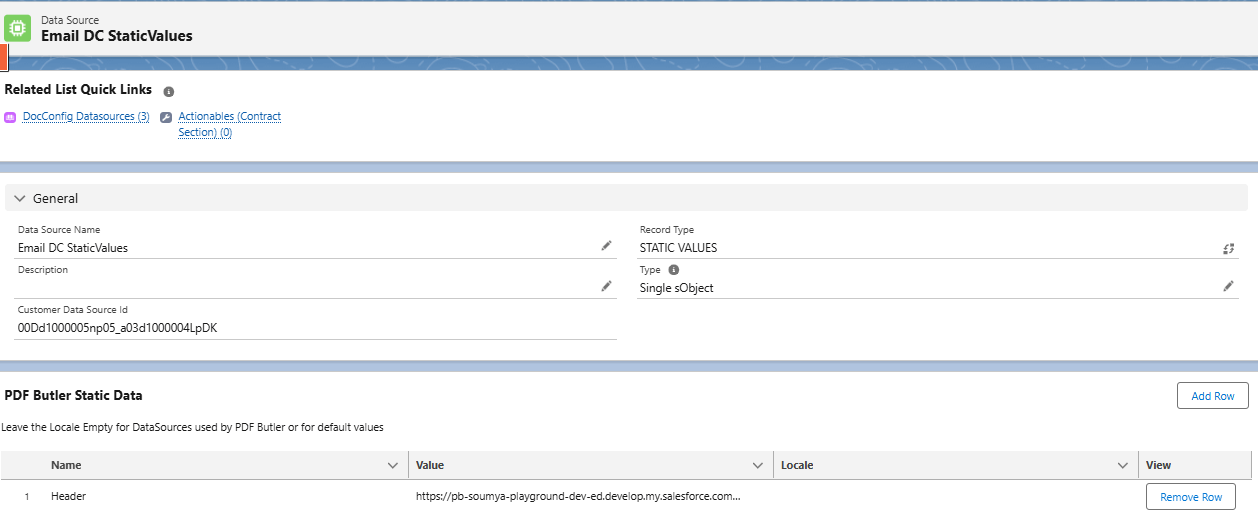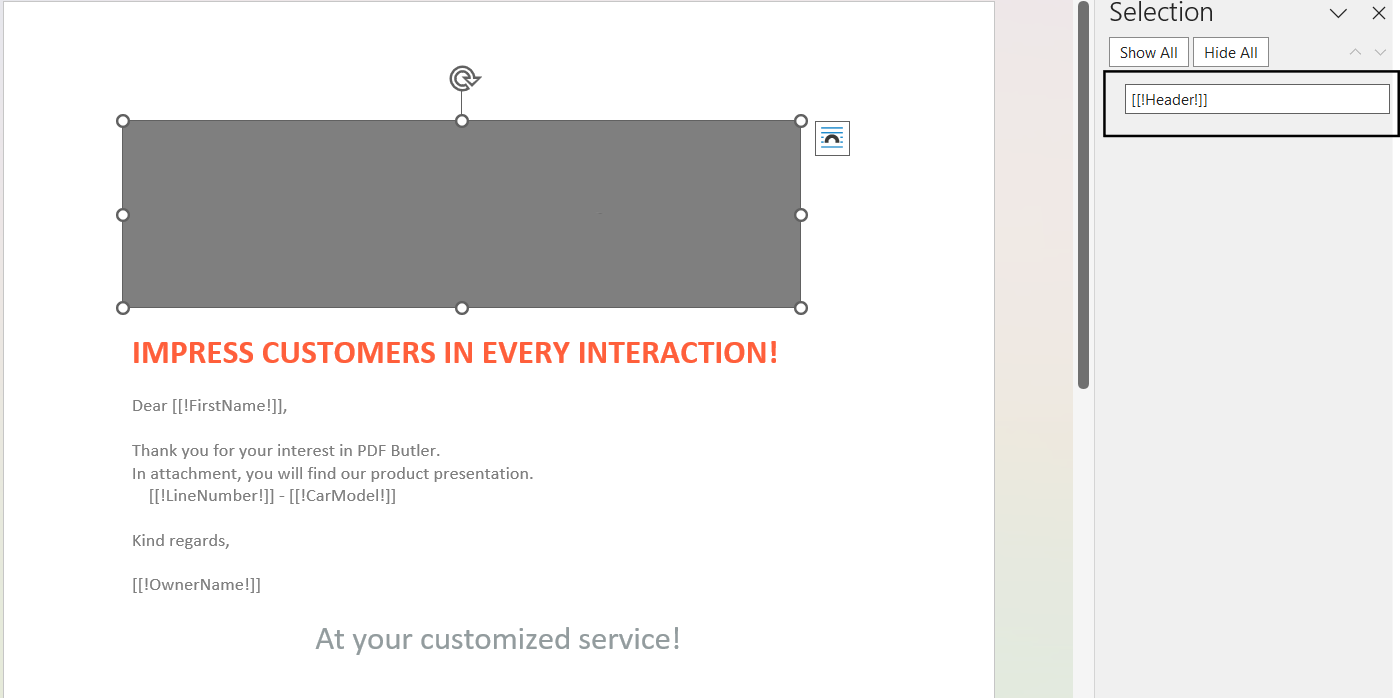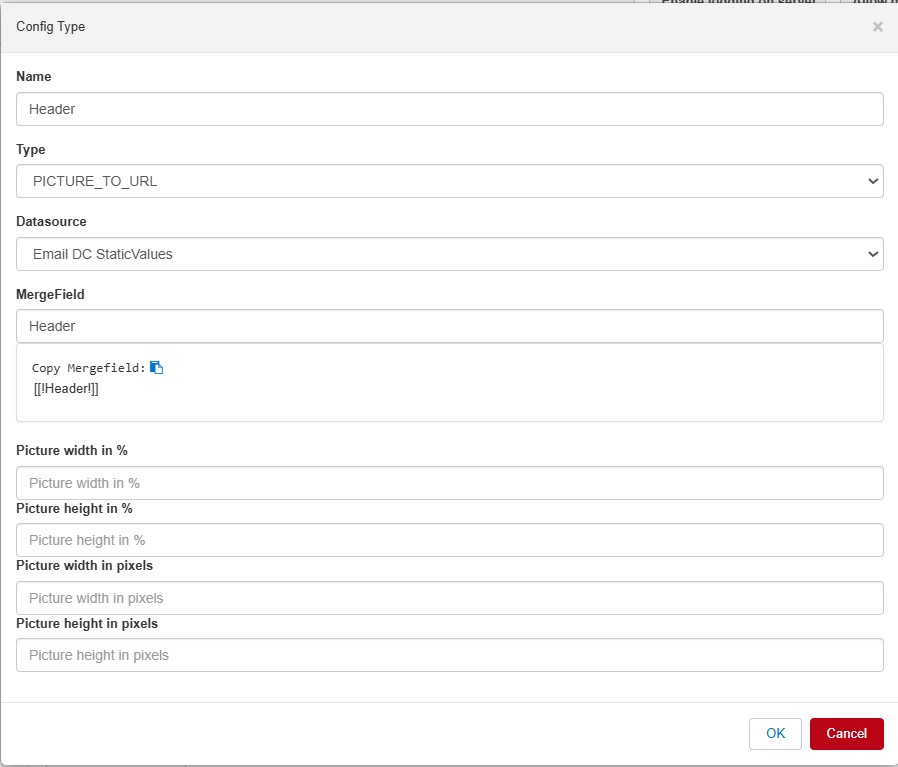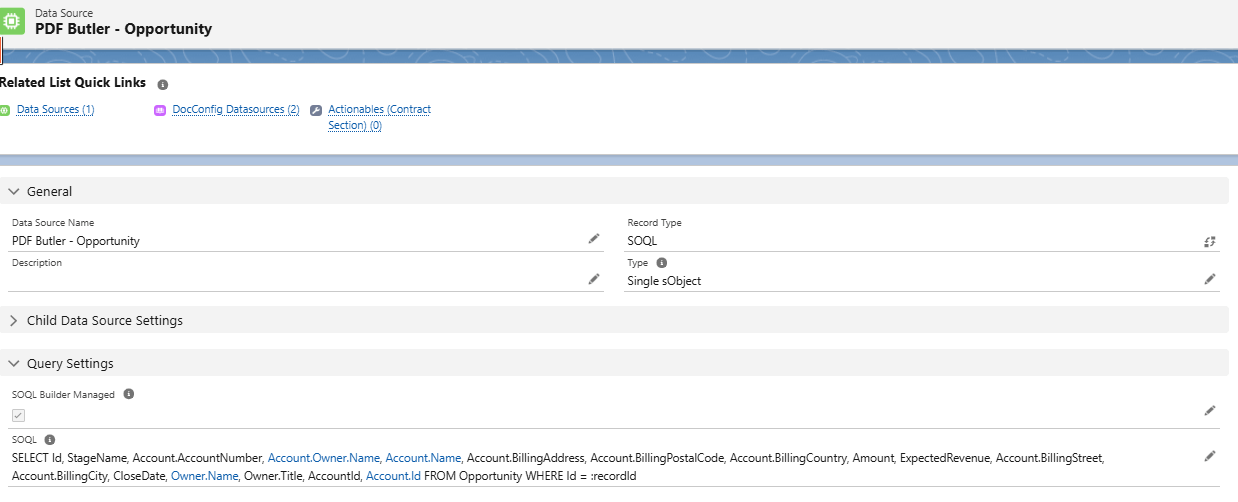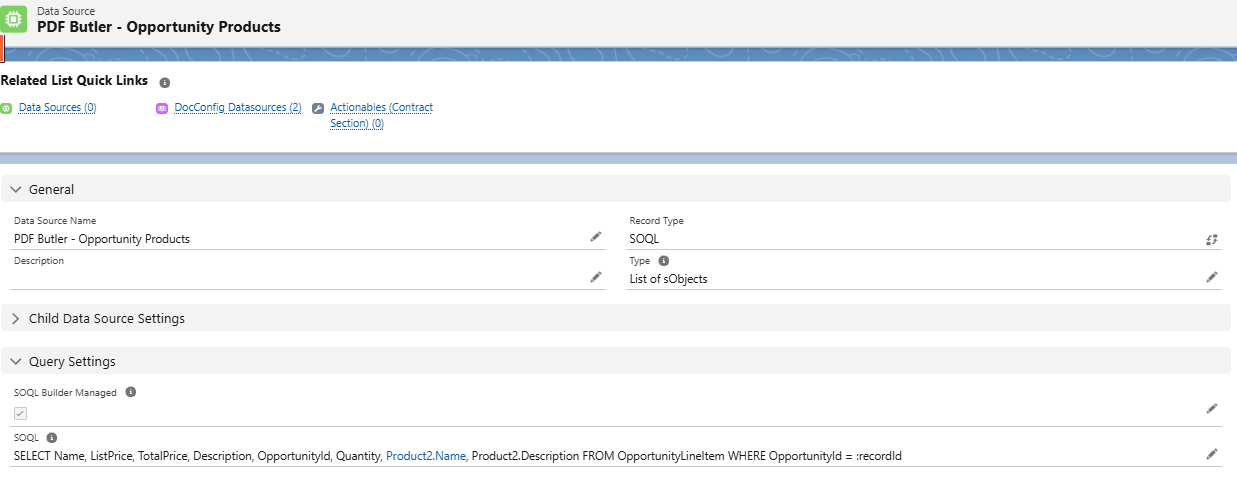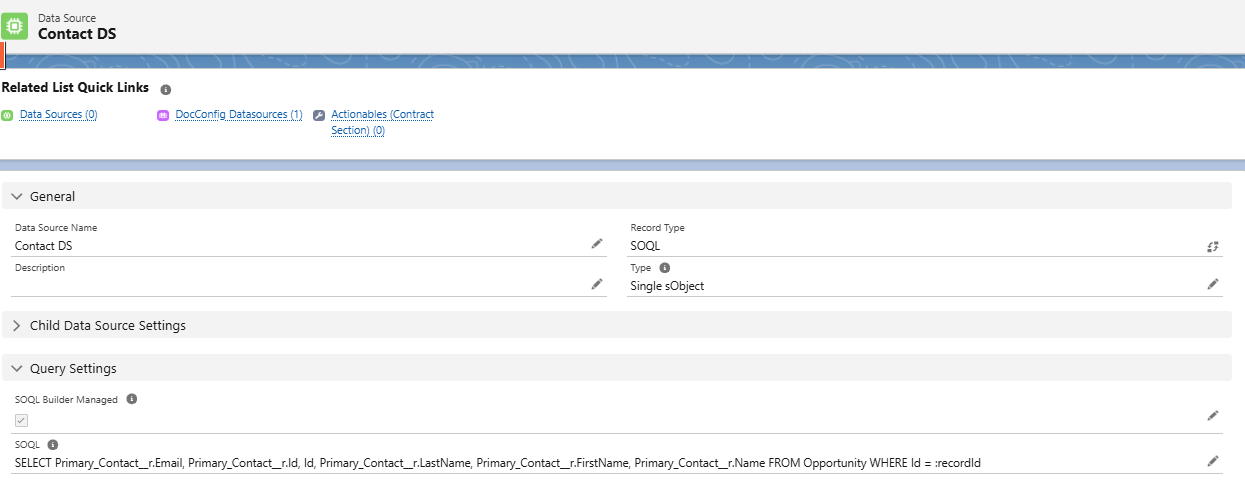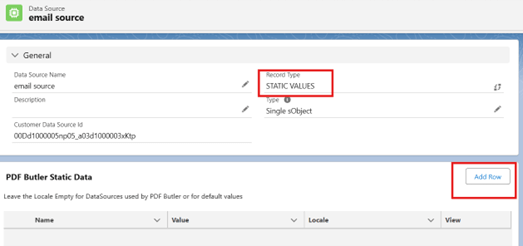Emails need pictures. This will explain how to feed the URL of the pictures, coming from Salesforce FILES, to PDF Butler so the email clients will know how to show the email correctly .
Example: #
Picture to URL Config type is only available if the Doc Config is of EMAIL type. Upload the pictures or logos which you want to use in your Email in Salesforce Files. Create Public links for those and copy image address to use it in Static Value Data Source.
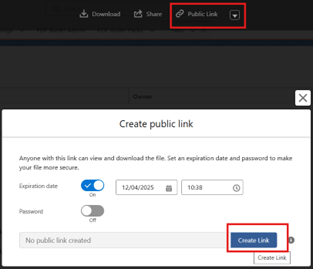
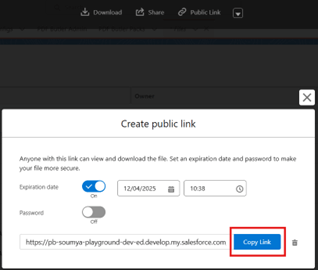
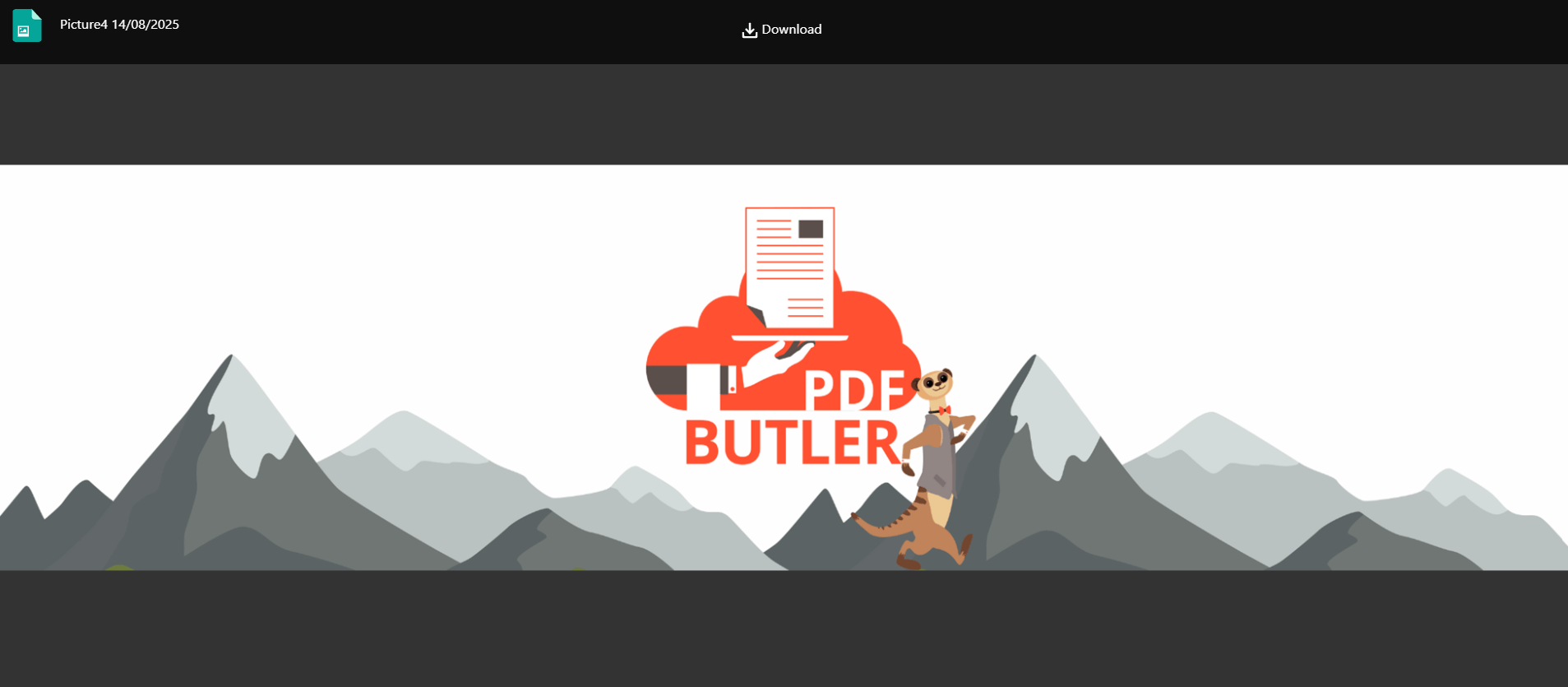
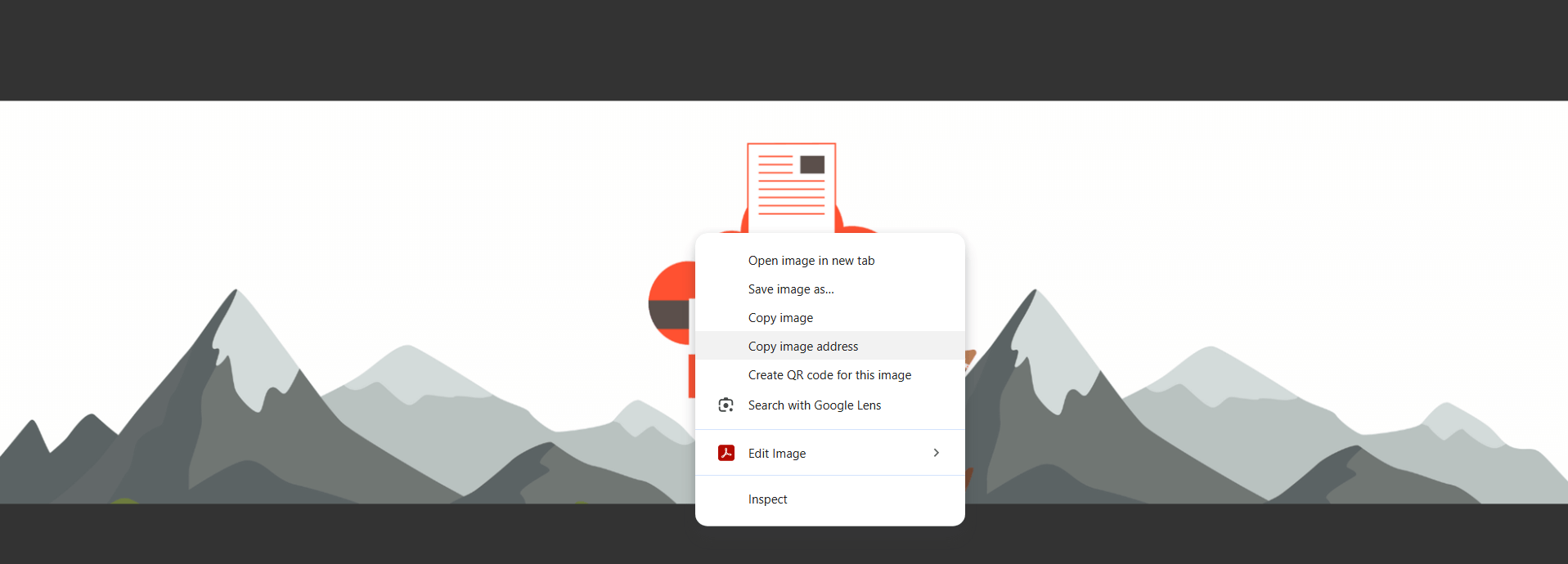
Doc Config: #
Create Doc Config of Record type email as shown below. Open PDF Butler from Doc Config and upload this sample template in Doc Config. 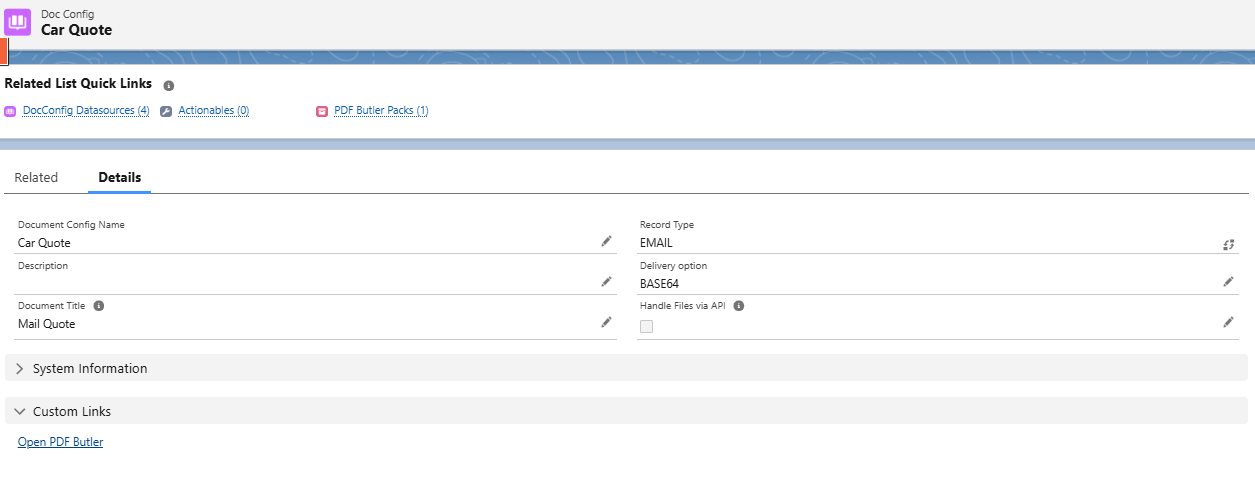
Data Source: #
Sample template will need below Data Sources. So create all the Data sources and add them in Doc Config.
- Create SOQL Data Source to fetch opportunity related fields.

- Create SOQL Data Source to fetch Opportunity Line item fields.

- Create SOQL Data Source to fetch Primary contact details of opportunity.

- Create Static Values Data Source as shown below and add a row to paste the Image address as shown below.


Open PDF Butler from Doc Config created in previous step and add all the above Data Sources. While adding Static Values Data Source make sure to add the merge field which is used for the picture placeholder(i.e., in the template).
PDF Butler Pack: #
Create PDF Butler pack as Leading Doc Config created in previous step(Email Doc Config).
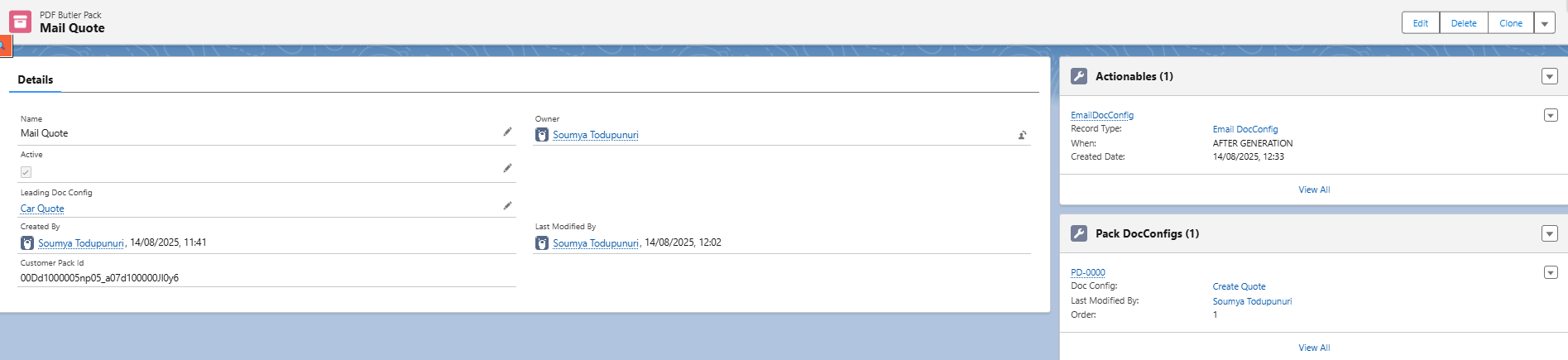
Along with this, if you want to send any document as attachment to your email. Create a Doc Config for that and use this Doc config to create a pack doc config for the above pack record. Check the Pack Doc Configs section in above screenshot.
Actionable: #
Create an Actionable record as shown below for above pack record.
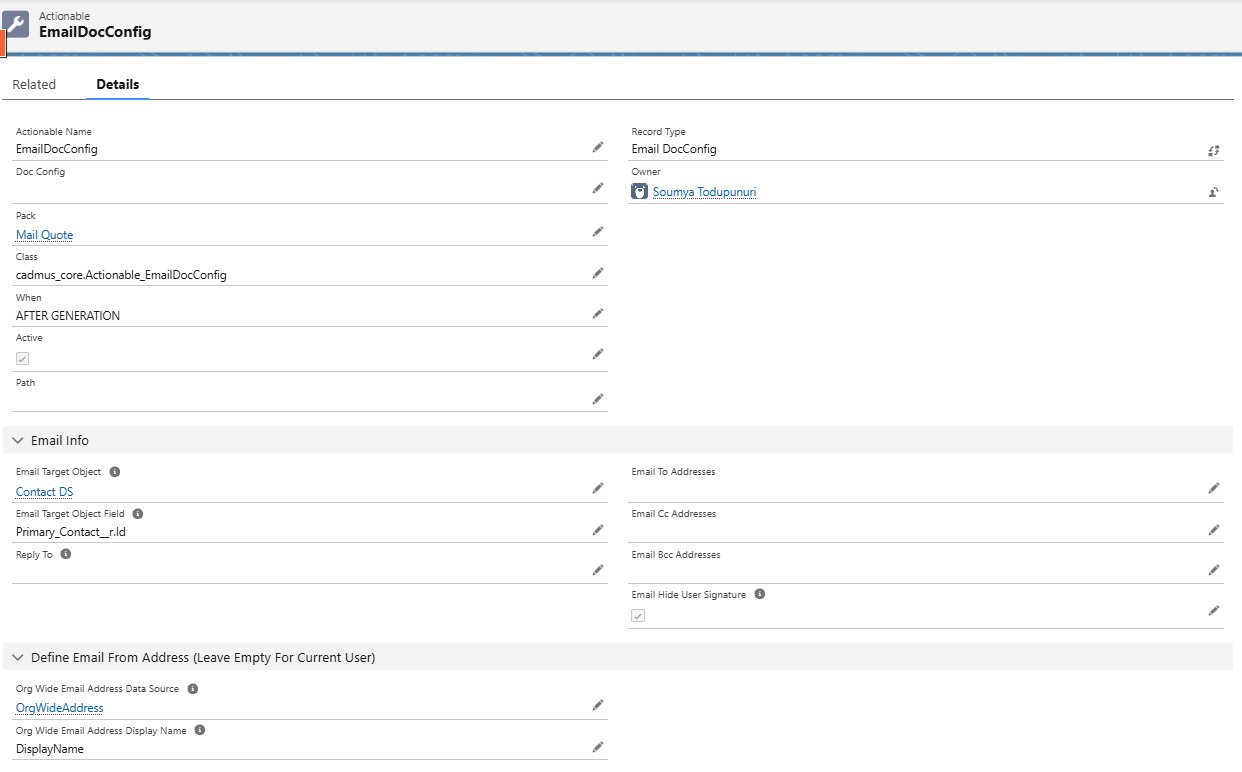
Config types: #
Create Config types as shown below.
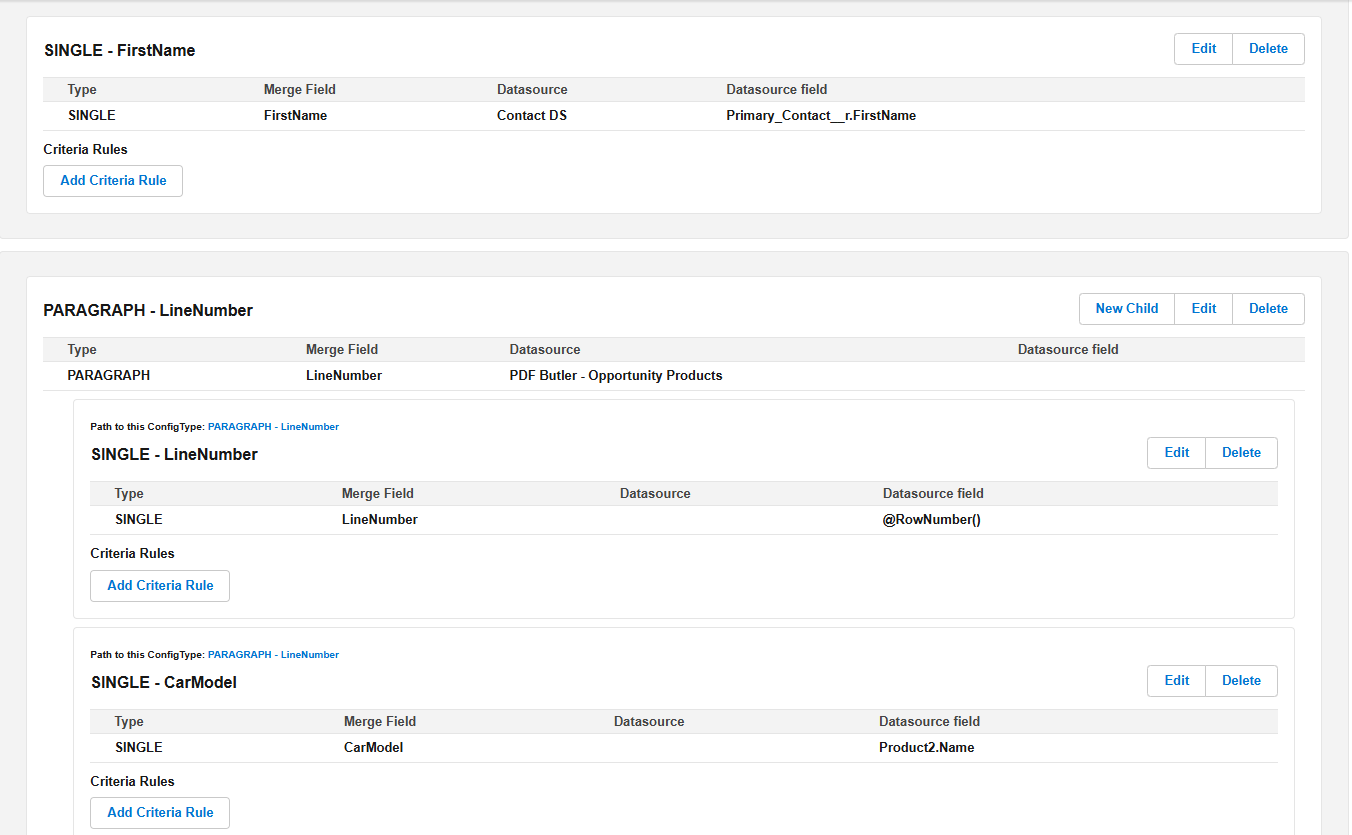
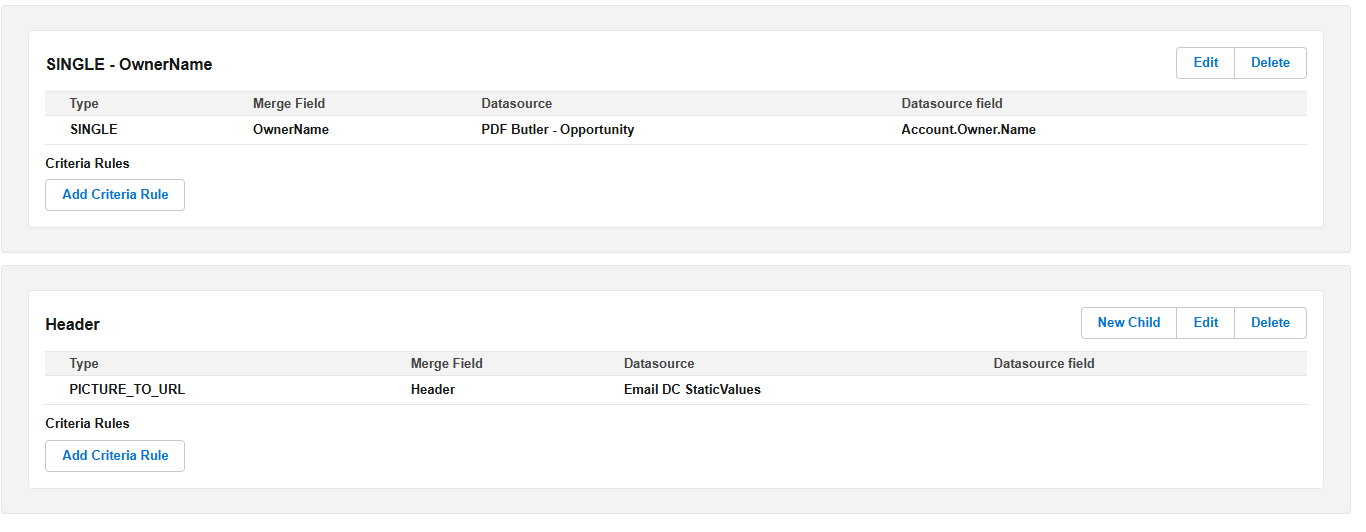
Opportunity Page: #
Go to any opportunity, add the Doc Config and pack id in convert component. Then Click on Email. An email will be sent to primary contact of the opportunity and the embedded image in the email will appear using the image address passed to PDF butler picture to url from the Static Values Data Source.

Note: #
Make sure to add the merge field name of the picture placeholder used in the template in the Static Values Data Source (row) and also in Static Values Data Source added in PDF Butler config page of Doc Config.