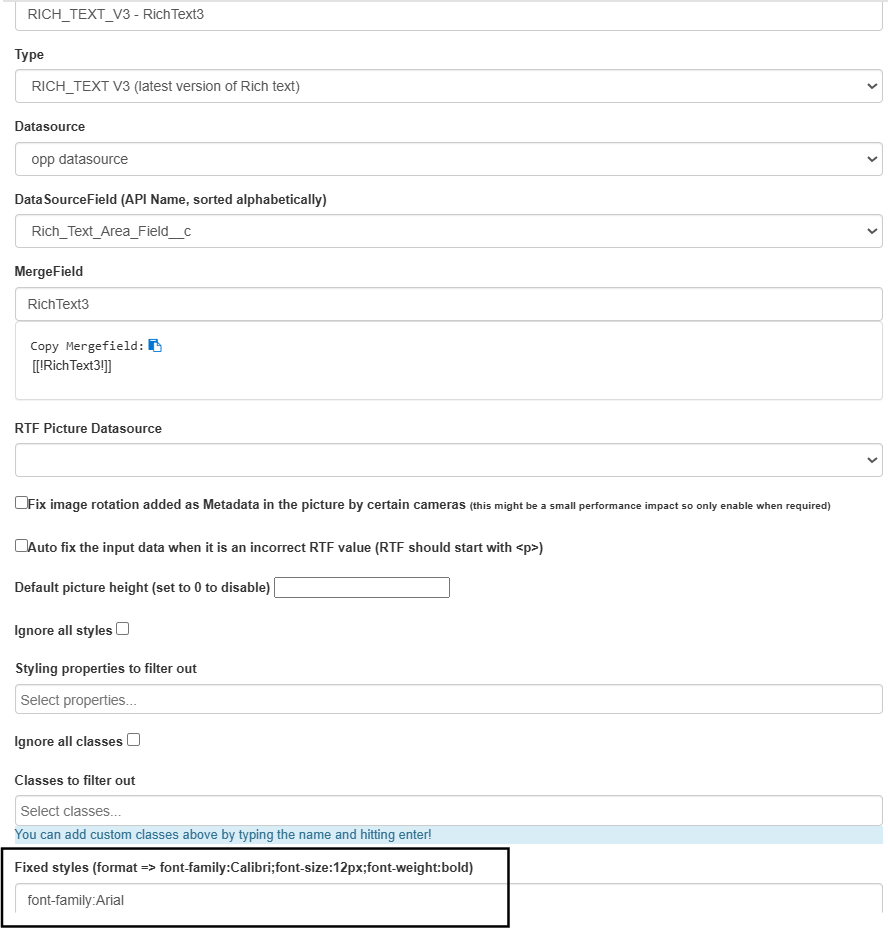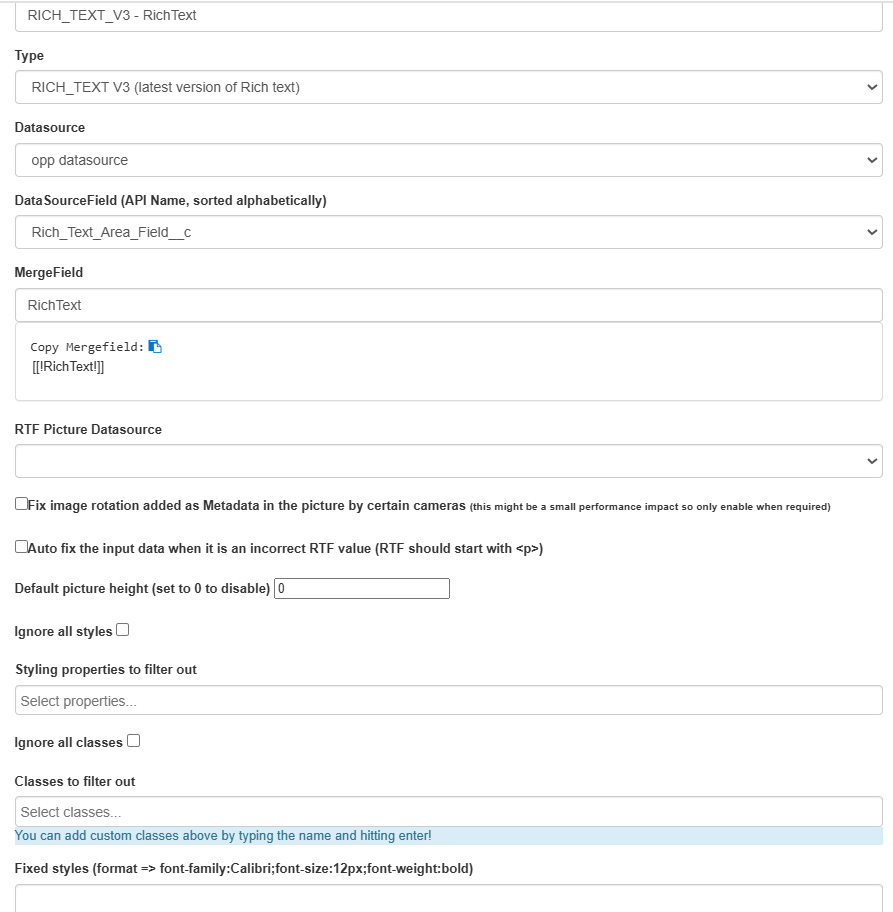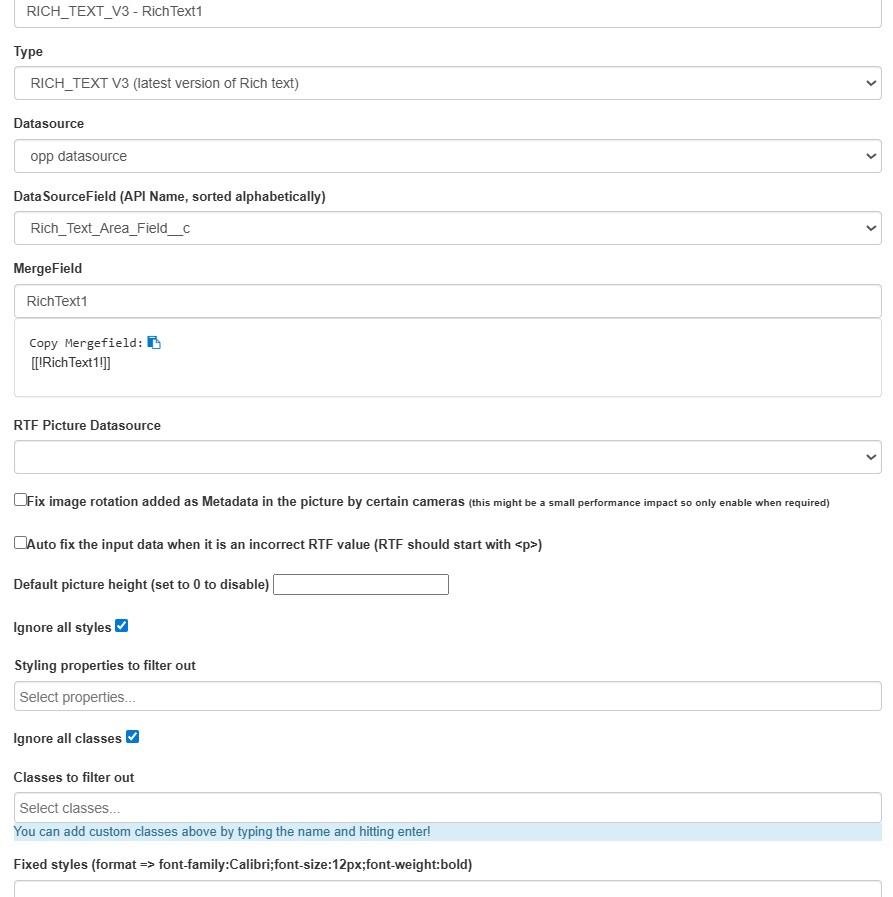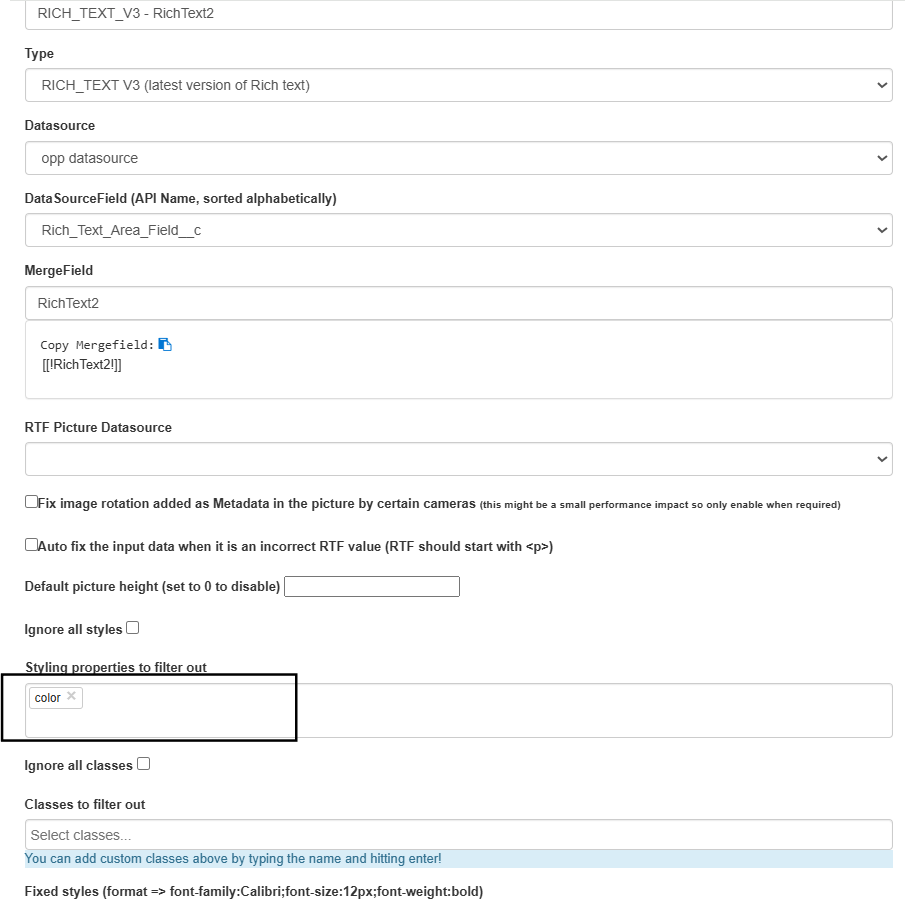Handle SFDC rich text fields. These fields are HTML snippets that can be compiled into the document.
This video will show how to add them to a document and how to more specifically define which styles and classes (remember it is HTML) you want to keep.
Example:
I have a Rich Text Area field in opportunity and will be using this field in this example.
This is the sample template to use in Doc Config.
- Create SOQL Data Source to fetch Rich text area field on opportunity
- Create Doc Config and Open PDF Butler. Upload the above sample document
- Add the Data Source to the Doc Config
- Create config types as shown below for all the merge fields in the sample template.
RichText3 Merge field – For this merge field, I have added fixed style font-family:Arial as shown below. In the document you will see that this font family will be added to the rich text area text.

RichText Merge field – For this merge field, no settings were applied. It means that the text in rich text area field will be show as is in the document.

RichText1 Merge field – For this merge field, Ignore all styles and classes were applied.
RichText2 Merge field – For this merge field, only color style is filtered out. So, wherever color styling is there in the rich text area field text, that will be removed in the document.
- Edit the opportunity record and drag convert component. Add Doc Config id to the component and save the page.
- Generate the document.