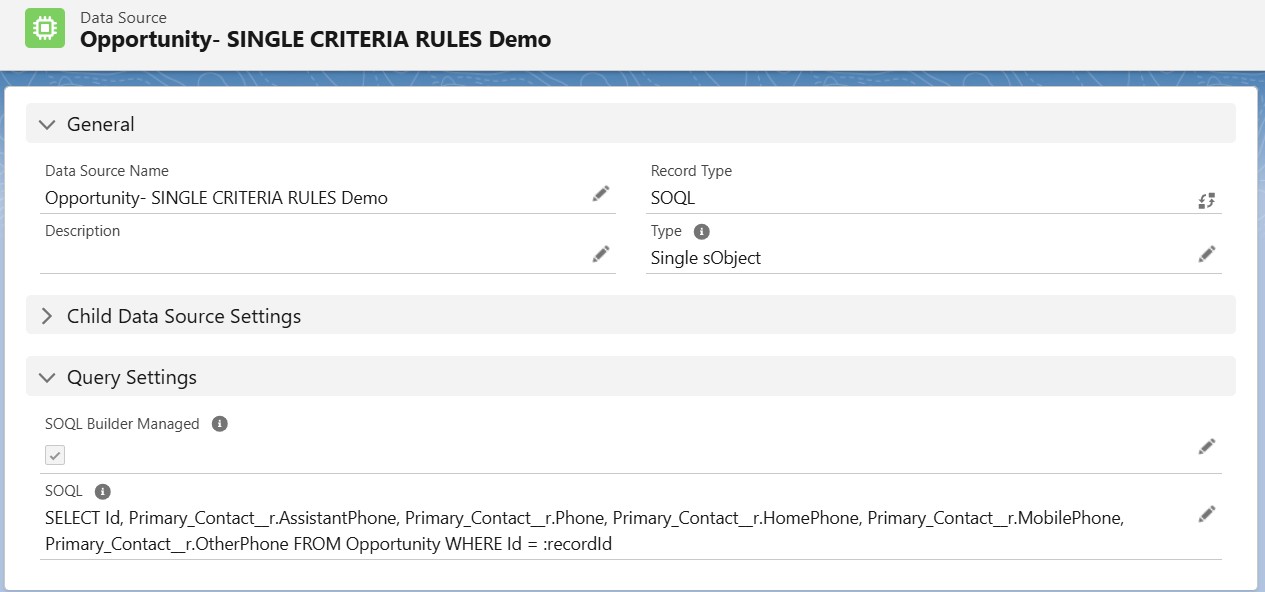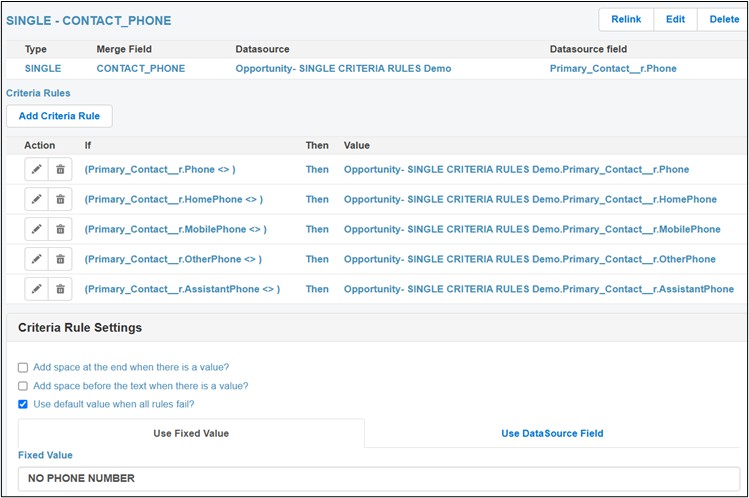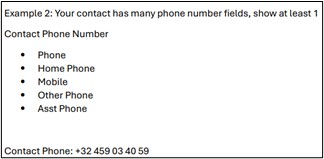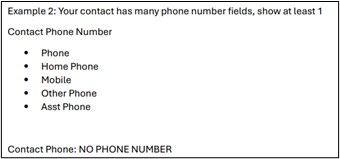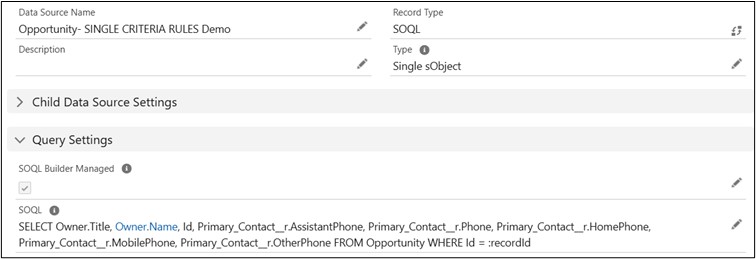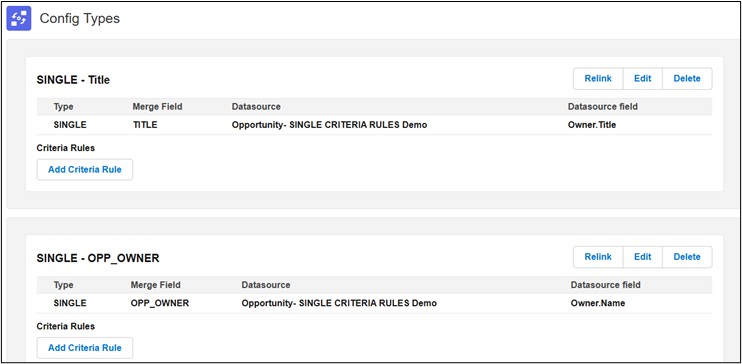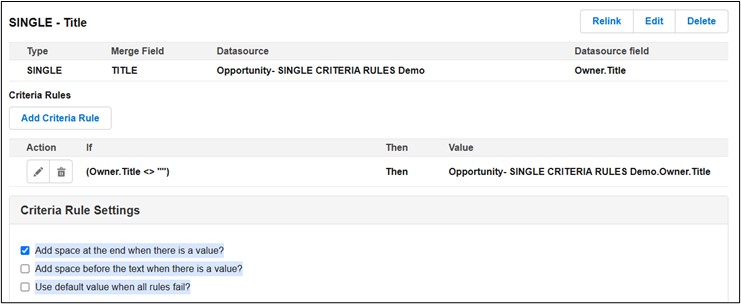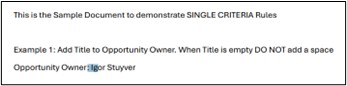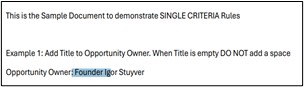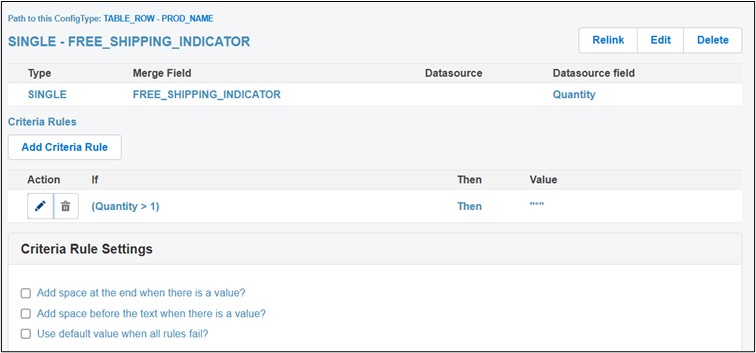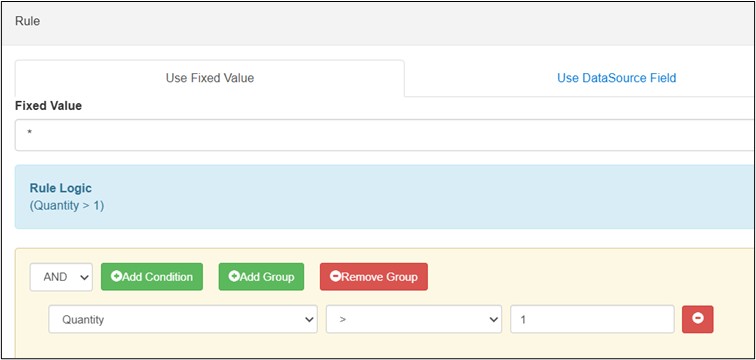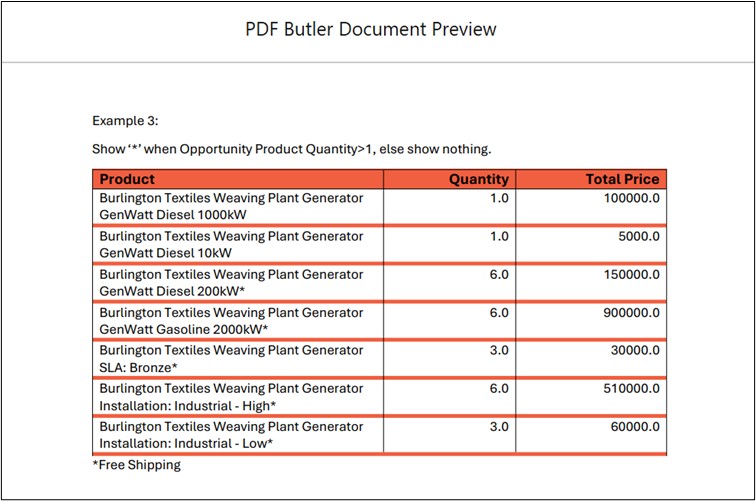SINGLE ConfigTypes are great, but sometimes there is some logic involved and you need more control on which field or static text to show. Lets say, we have multiple fields to capture different phone numbers and you want to display at least one phone number in your document, you can make use of criteria rules to achieve this. Refer to the examples for more detailed explanation.
Example 1: #
Your contact has many phone number fields, show at least 1 in your document
Contact Phone: [[!CONTACT_PHONE!]]
- Phone
- Home Phone
- Mobile
- Other Phone
- Asst Phone
- Create a Primary Contact lookup field on opportunity if you do not have one.
- Create a Data Source and add primary Contact Phone fields using SOQL Builder as shown below

- Create a Doc Config and Open PDF Builder, then load the Data Source
- Upload the Doc Config Document Download Template with examples
- Add Single ConfigType for Primary Contact Phone field. Create Criteria rules for this ConfigType as shown below

- Add Doc Config Id to your opportunity record page and generate your document. When Primary Contact’s Phone field is not empty, your document will show Phone field value. If Phone is empty, criteria rule will check for HomePhone. If HomePhone is empty, it will check for MobilePhone field and so on. If all phone fields are empty, Default fixed value is displayed.


Example 2: #
Add Title to Opportunity Owner. When Title is empty DO NOT add a space
Opportunity Owner: [[!TITLE!]][[!OPP_OWNER!]]
- Add required fields Owner.Title, Owner.Name to the Data Source created in previous example using SOQL Builder

- Go to Doc Config created in previous example and Open PDF Builder
- Create ConfigTypes as shown below

- Now, Add Criteria Rule to TITLE ConfigType as shown below

Since we do not want to add a space between TITLE and OWNER_NAME when there is no title for the opportunity owner, check the setting “Add space at the end when there is a value?”.
Similar to the above example, if we need to show something like this
“Dear[[!TITLE!]] [[!OPP_OWNER!]]”
If there is a value for the Title, you need to add space before the value.
Now, you can use the setting “Add space before the text when there is a value?”
- Test the example by updating Opportunity Owner Title and removing it. Spaces will be added according to the setting as shown below


Example 3: #
Show ‘*’ after opportunity product name when Opportunity Product Quantity>1, else show nothing

- Refer to the TABLE_ROW to replicate above table in your document.
- Create FREE_SHIPPING_INDICATOR ConfigType as shown below and add criteria rule to it


- Open an Opportunity record which contains Products and preview the document