Add TextArea fields from and format these as expected. TextArea Fields can have enters and parts on new lines. PDF Butler will format these perfectly
Example 1 #
I have a text area field called Customer Description in Account object and want to display this field data in document along with the newlines. Also, I want to display the data in this field as Italic and Bold in my document.
- Create a Doc Config and upload this template.
- Create Text area Config types for two merge fields in the template
- Go to Account, edit the page to add PDF Butler convert component. Add the Doc Config Id in the component and save.
- Generate the PDF, you can see the text in the text area field is copied to the document along with the new lines or enters for the first merge field. For the second merge field, along with the enters, styling is also copied.
New Paragraph for each newline
TextArea’s have enter (carriage return, newlines). Normally, we do an in-paragraph break for a newline in a TextArea but with this setting, we create a new paragraph for every newline in the TextArea.
Example 2 #
Let’s say , in the Account record, Description and Customer Description are two text area fields
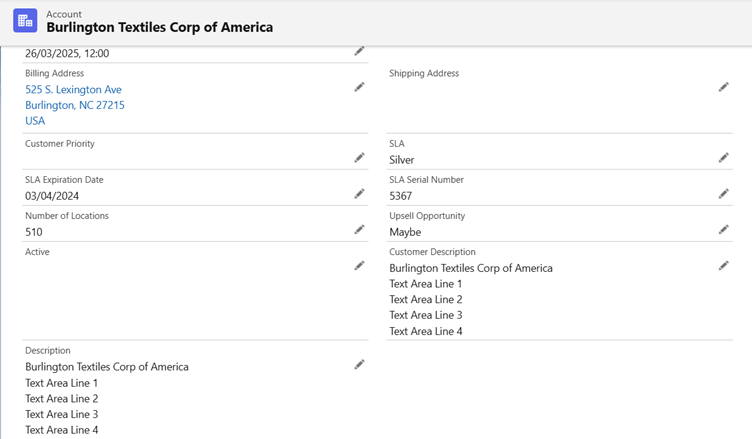
Create a Data Source and form a query with all required fields on Account.
Then, create a Doc Config of Main Word Document and open PDF Builder, then upload this sample template in to the doc config document section.
Create Configtypes for the merge fields in your document as below.
- Create TEXTAREA Configtype for textarea1 mergefield and check “Use new paragraph for every carriage return”. Map it to Description field
- Create TEXTAREA Configtype for textarea2 mergefield and uncheck “Use new paragraph for every carriage return”. Map it to Customer Description field
Test this from Account record after adding Doc Config Id by editing its lightning page. The generated document will be as below.
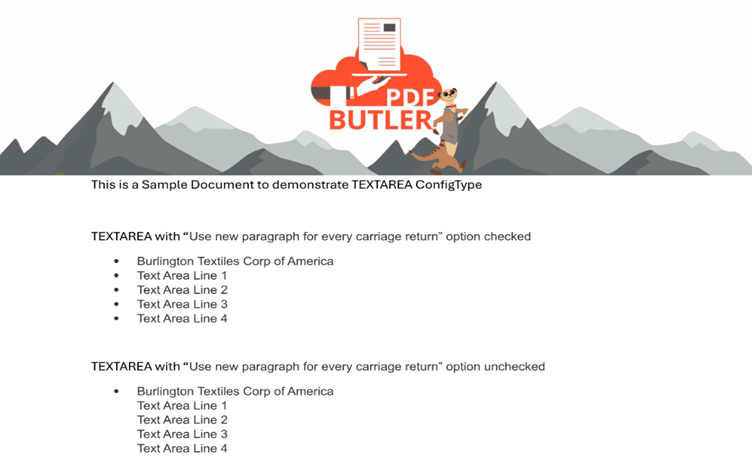
For textarea1, since we used the setting “Use new paragraph for every carriage return”, every carriage return will be considered as a new paragraph and bullet point is added for every paragraph.
For textarea2, since we have not used the setting, first line only considered as a paragraph and bullet point is added to it alone.




