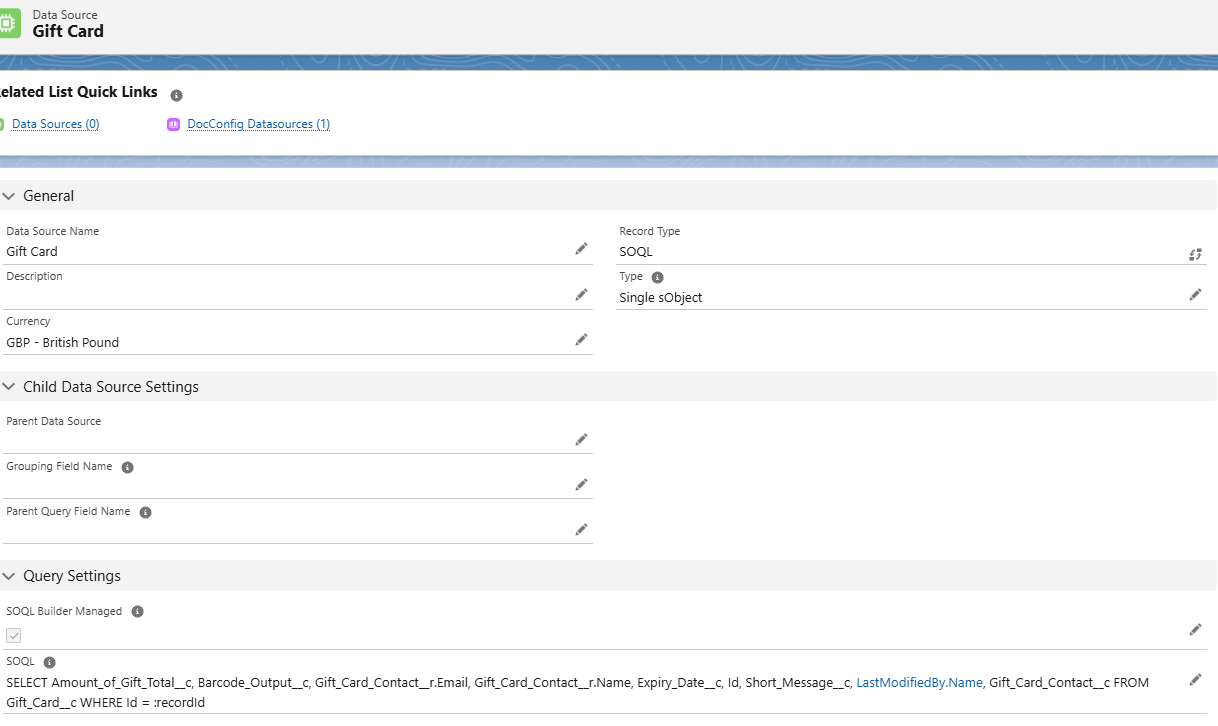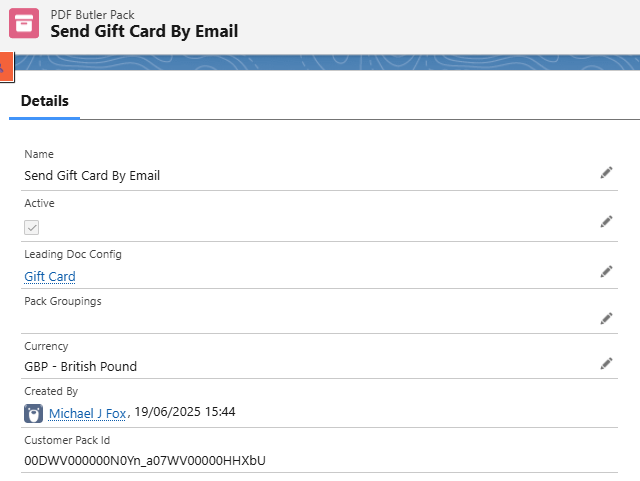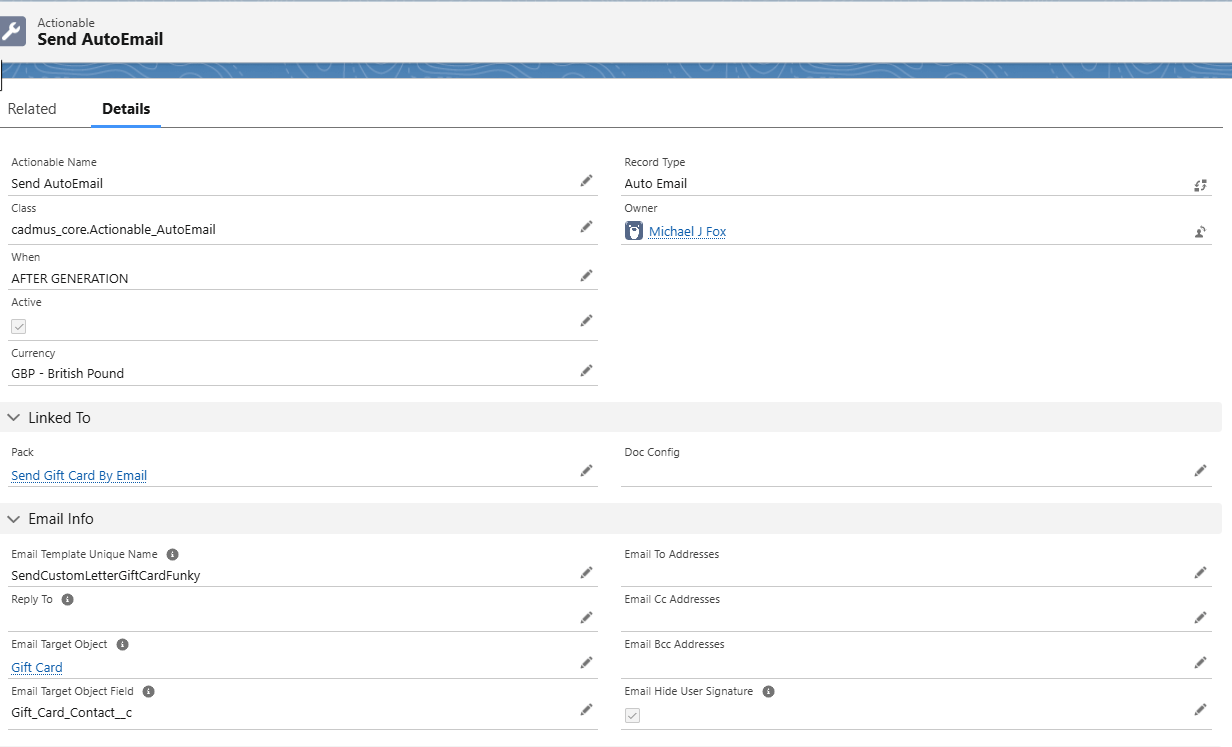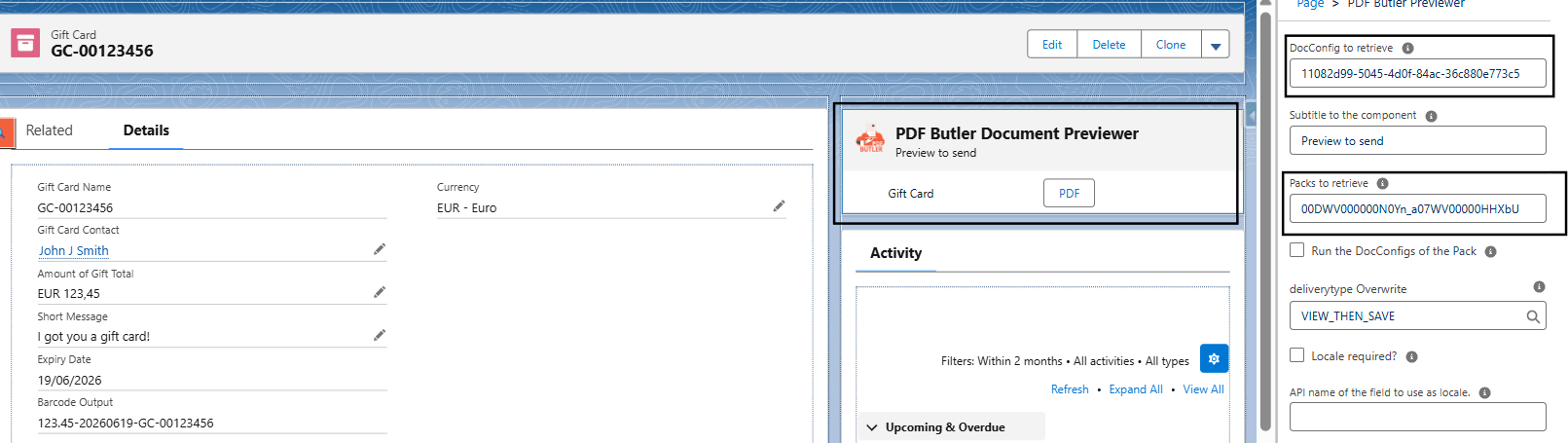Use PDF Butler to generate a Gift card according to your requirements. You can customize your gift cards by adding Barcodes, Links and any other text from the Salesforce fields, personalized message, pictures and so on.
You can send these Gift Cards via email by creating a PDF Butler pack and Actionable records. Detailed explanation is given below and also in the video.
Example #
Let’s say you have an object called Gift Card in your org which has below fields and you can generate a nice Gift Card by using these field information.
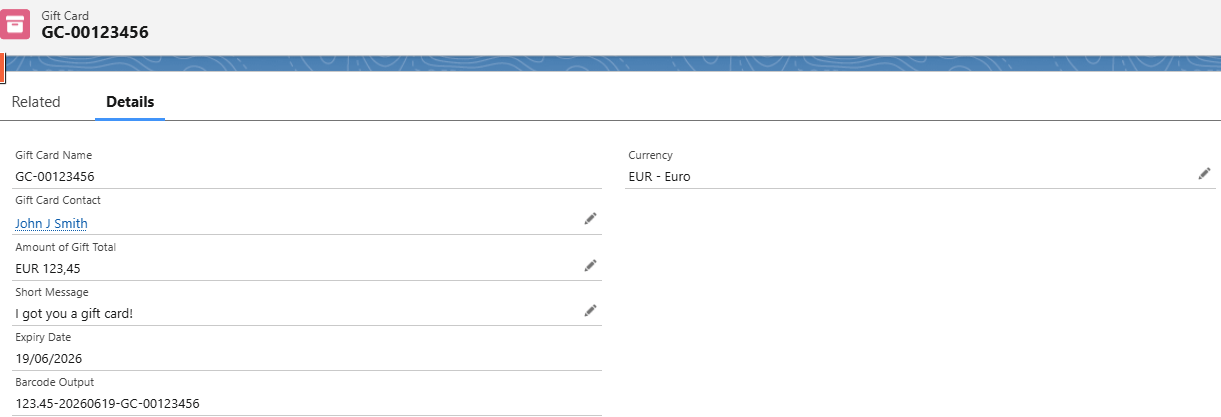
- Create a Doc Config of type Main Word Document and open PDF Butler. Upload this template to the Doc Config.
- Create a SOQL Single sObject Datasource to fetch the above Gift Card record with all the fields.

- Open PDF Butler from Doc Config. Add DataSource and Create Config types for all the merge fields that are present in the template document. Make sure to create a Barcode Config type for Barcode field. Watch the above video for more detailed understanding.
- You can send the gift card via email. Create a pack record for the above Doc Config as shown below.

- Create an Actionable record to the above pack record as shown below. In this example “SendCustomLetterGiftCardFunky” is an Email template used. You can create your own Email template and add the unique name of that template here.

- Edit the Gift Card record page and Add the Doc Config id. Also, make sure to add the pack id to the PDF Butler Convert Component so that Send via email option is available after generating PDF.