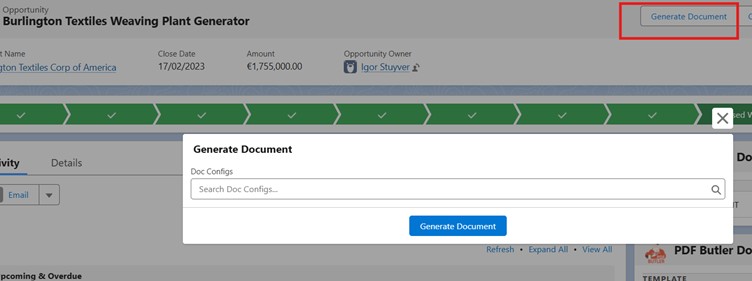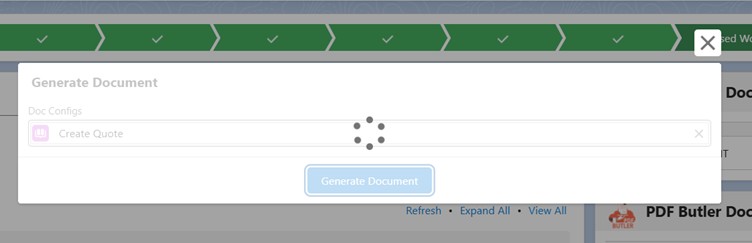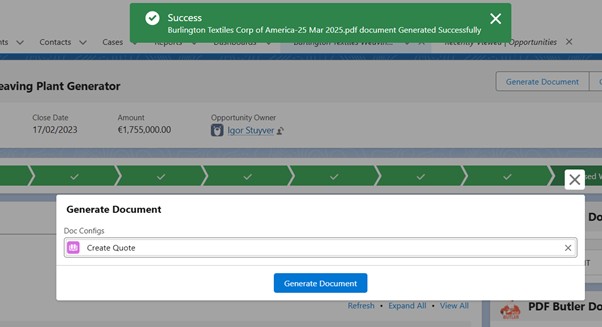You can create a LWC Quick Action to call PDF Butler and generate your document. Customize the LWC component used by quick action according to your business needs.
Example:
Lets create quick action on Opportunity object which displays a screen when clicked. On the screen, we will give an option to choose the PDF Butler Doc Config record which in turn is used by PDF Butler apex methods to generate the document.
Below are the components you need to create or update in order to achieve this.
- Create below Apex Class, which will call PDF Butler apex methods to generate the document. Here is a detailed explanation of this.
global with sharing class DocumentConvertController { @AuraEnabled global static Map<String,String> convert(String recordId,String docConfigId){ cadmus_core.ConvertController.ConvertDataModel cdm = new cadmus_core.ConvertController.ConvertDataModel(); cdm.objectId = recordId; //this must be the Id of the record you want to generate from eg an Opportunity Id cdm.docConfigId = docConfigId; //the Id of the DocConfig you want to use in your generation, you can also choose to fill the cdm.packId parameter. Then then docConfigId is not required cadmus_core.DocGenerationWrapper wrapper = cadmus_core.ConvertController.convertWithWrapper(cdm); //Get the name of the generated file: wrapper.response.metadata.targetName //Get the generated file (Blob): wrapper.response.base64 Map<String,String> result=new Map<String, String>(); result.put('title',wrapper.response.metadata.targetName); result.put('base64',EncodingUtil.base64Encode(wrapper.response.base64)); return result; } } - Create LWC Component, which displays a screen with an option to choose the PDF Butler Doc Config record and generate document by calling the above apex class method.
LWC Component HTML File(generateDocument.html)<template> <lightning-card class="c-lwc_generate-and-upload-document" title="Generate Document"> <lightning-spinner if:true={spinner}></lightning-spinner> <div class="slds-p-horizontal_small"> <lightning-record-picker object-api-name="cadmus_core__Doc_Config__c" label="Doc Configs" placeholder="Search Doc Configs..." display-info={displayInfo} value={docConfigId} onchange={handleRecordPickerChange}></lightning-record-picker> </div> <div slot="footer" class="custom-foot"> <lightning-button label="Generate Document" onclick={runDocConfig} variant="brand" ></lightning-button> </div> </lightning-card> </template>LWC Component JS File(generateDocument.js)
import { LightningElement,api } from 'lwc'; import Toast from 'lightning/toast'; import convert from '@salesforce/apex/DocumentConvertController.convert' export default class GenerateDocument extends LightningElement { @api recordId; spinner=false; docConfigId; displayInfo = { primaryField: 'Name' }; handleRecordPickerChange(event){ console.log('event'+JSON.stringify(event)); this.docConfigId = event.detail.recordId; } runDocConfig(){ this.spinner=true; console.log('recordId'+this.recordId); console.log('docConfigId'+this.docConfigId); convert({recordId:this.recordId,docConfigId:this.docConfigId}) .then((result)=>{ const linkSource = `data:application/pdf;base64,${result.base64}`; const downloadLink = document.createElement("a"); downloadLink.href = linkSource; downloadLink.download = result.title; downloadLink.click(); downloadLink.remove(); Toast.show({ label: 'Success', message: result.title+' document Generated Successfully', mode: 'sticky', variant: 'success' }, this); this.spinner=false; }) .catch(error => { Toast.show({ label: 'Cannot Generate Document', message: JSON.stringify(error), mode: 'sticky', variant: 'error' }, this); this.spinner=false; }) } }LWC Component Configuration File(generateDocument.js-meta.xml)
<?xml version="1.0"?> <LightningComponentBundle xmlns="http://soap.sforce.com/2006/04/metadata"> <apiVersion>62.0</apiVersion> <description>Generate Document</description> <isExposed>true</isExposed> <masterLabel>Generate Document</masterLabel> <targets> <target>lightning__RecordAction</target> </targets> <targetConfigs> <targetConfig targets="lightning__RecordAction"> <actionType>ScreenAction</actionType> </targetConfig> </targetConfigs> </LightningComponentBundle>
- Create LWC Quick Action, which will call above LWC Component.

- Add LWC Quick action to your opportunity record. To do this, update Opportunity lightning record page if you enabled Dynamic forms or update Page Layout if you have not enabled dynamic forms.
- Once everything is setup, open any opportunity record and Click on Generate Document Quick Action.

- Search for Doc Configs and select one. Then click on Generate Document.

- The generated document will be uploaded to Notes and Attachments section of opportunity record and will be downloaded to your PC. You can also customize LWC component and show PDF Butler Previewer before downloading the document.