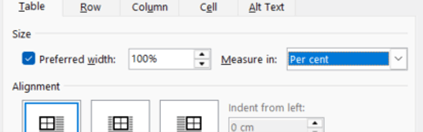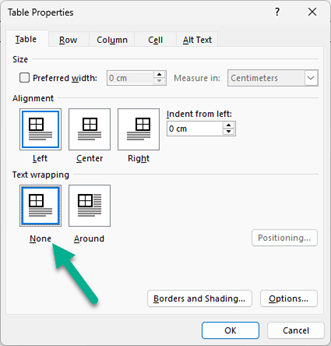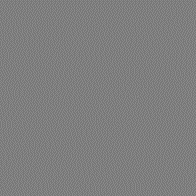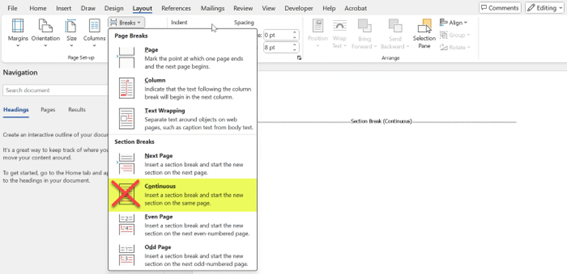When using a Microsoft Word (DOCX) file as a template for PDF Butler, you need to ensure that everything remains correctly positioned when converted into a PDF. Below are the key considerations and best practices:
Use Fixed Layouts (Avoid Floating Elements) #
-
Tables over Text Boxes: #
- Use tables to align content instead of text boxes.
- Text boxes tend to shift during conversion. “If you put your textbox inline with text, this is also supported but we are not a big fan of this.
-
Fixed-Position Images: #
- Instead of floating images, anchor images as “In Line with Text”.
- Avoid absolute positioning; use table cells to structure images.
-
Avoid Multiple Columns: #
- If using columns, ensure they are set to fixed width (not auto-width).
- Prefer tables over columns for better control.
Keep Font Styles & Sizes Consistent #
-
Standard Fonts: #
- Stick to PDF-compatible fonts like Arial, Times New Roman, Calibri. Out of the box supported fonts: Alegreya, Lato, Montserrat, OpenSans, PTSans, Roboto, Arial, Calibri, Cambria, Comic, Courier, Georgia, Tahoma, Times new roman and Verdana.
- Adobe fonts are NOT supported!
- Another option for uncommon or custom fonts is to embed them. Procedure to follow > Share your PDF Butler username with support@pdfbutler.com and the file size with the font embedded. If in doubt, please share the template. Our support colleagues will increase the file size during the test period or advise on other options.
Tables for Structure (Avoid Shifting) #
-
Fixed Table Widths: #
- Go to Table Properties → Table → Preferred width (set in percentage).

- Go to Table Properties → Table → Preferred width (set in percentage).
-
Merge Cells Carefully: #
- Excessive merging/unmerging of table cells may cause content to shift in PDFs. e.g. if you have a mergefield in a table with 4 columns, it may not be possible to dynamically remove the column.
-
Do not use table text wrapping “Around” but make sure it is “None” #
- Go to Table Properties →

- Go to Table Properties →
-
Remark on Nested Tables: #
- PDF Butler supports nested tables, however, if you have multiple nested tables, you should use other config types, e.g. content controller. A lot of data and multiple nested tables do result in longer document generation.
Use Mergefields Properly #
-
PDF Butler Mergefield Format:
#[[!OBJECT_Fieldname!]]
-
- Ensure mergefields are written in plain text, not within a text box.
- Naming convention: you can use it as you wish, however the following best practices >
– Reference at the beginning of the mergefield from which object the data comes e.g. ACC (account), OPP (opportunity);…
– Followed by _ (underscore) and then the field name. e.g. [[!ACC_Name!]], [[!OPP_Stage!]]
-
For Conditional Fields: #
- Define conditions clearly inside PDF Butler settings. See our Academy.
- Ensure conditional text does not create line breaks or misalignment. Here’s how to prevent this:
Use Mergefields Inside Sentences #
If conditional text is part of a sentence, ensure it is written inline.
❌ Bad Example (Separate Line Mergefield)
Your order has been processed. [[!DiscountApplied!]] Thank you for shopping with us! If [[!DiscountApplied!]] is empty, there will be an extra blank line.
✅ Good Example (Inline Mergefield)
Your order has been processed [[!DiscountApplied!]]. Thank you for shopping with us!
If [[!DiscountApplied!]] is empty, the sentence remains intact.
Prevent Unwanted White-Spaces #
You want to generate a fully dynamic document in which content must appear or disappear depending on criteria.
Introducing white spaces and empty sections along the way is precisely what you do not want! Check out this important insight.
Images and Logos Best Practices #
- Do not use shapes but use picture placeholder or picture option in MS Word.
- Use Placeholder Mergefield for Dynamic Logos
Example of mergefield format Settings in Microsoft Word > Layout > selection pane (to fill in mergefield) e.g. [[!Products_PictureRef01!]]

- Ensure Image Format is Supported:
-
- Preferred formats: PNG, JPEG (JPG)
- Use transparent PNGs if necessary.
- Logo positioning in Table Cells to keep positioning fixed:
- Place logos inside a single-cell table to keep positioning fixed. (inline with text)

- Or for example: table with 2 columns > put the picture in one of the columns to avoid floating of the picture.
- Place logos inside a single-cell table to keep positioning fixed. (inline with text)
Other considerations #
- Avoid to use section break continuous